FindingHelp
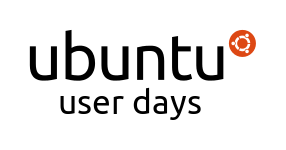

Finding Helpful Resources
Introduction - 5 Minutes
- About Me
- Course Overview
Preparing for Help - 10 Minutes
- Principle of getting help.
- Important Step
- Gather Information
- Find Resolution
Google Power Searching - 5 Minutes
- Power Searching to Narrow Results
Ubuntu Documentation (System and Wiki) - 15 Minutes
- System Documentation
- Finding Information on the Wikis
Ubuntu Forums - 10 Minutes
- Organization of the Forums
- Etiquette on posting, how to get help
Launchpad - 10 Minutes
- Launchpad Answers
- Bug Reporting - Last Resort
Closing & Q&A - 5 Minutes + Extra
- Closing comments and then questions.
Links & Materials
More Information on me - starcraft.man
Extra Links
Psychocats - Useful Short Tutorials
Linux App Finder - Finding Alternatives and the Right Applications
Linux Command - Nice place for learning more about the terminal
Ubuntu Guide - A bit chaotic compared to Official Documentation efforts. Does sometimes have the info needed though.
Lecture Draft
Session Logs
1 === cjohnston changed the topic of #ubuntu-classroom to: Ubuntu Classroom || Ubuntu User Days | Current Session: Finding Helpful Resources ~~ Presented by starcraft.man || Please ask questions in #ubuntu-classroom-chat || Ubuntu User Days Survey: http://www.surveymonkey.com/s/WQWHJQY
2 [14:59] <starcraftman> almost time to start, test.
3 [15:00] <nigelbabu> Thanks _marx_ for that wonderful session. Next up is starcraftman
4 [15:00] <_marx_> go get 'em starcraftman
5 [15:00] * starcraftman waves to classroom.
6 [15:00] <nigelbabu> starcraft.man is a Computer Science student studying at the University of Concordia in Montreal
7 [15:00] <nigelbabu> He'll be explaining how to get effective help by understanding the problem and using useful resources
8 [15:01] <nigelbabu> starcraft.man is involved in the Beginners Team and the Documentation Contributors
9 [15:01] <nigelbabu> Most importantly,
10 [15:01] <nigelbabu> he's friendly and doesn't mind answering questions (we think he's a bot ;)). For more information see his wiki page at: https://wiki.ubuntu.com/starcraft.man
11 [15:01] <nigelbabu> apologies to the lernid folks, I missed that one
12 [15:01] <starcraftman> hehe
13 [15:02] <starcraftman> thanks nigelbabu
14 [15:02] <starcraftman> Alright, so everyone please pay attention got a lot of ground to cover and only the hour. It'll be going by a bit fast as I just copy/paste this over, I've prewritten most everything.
15 [15:02] <starcraftman> Section 0 - Introduction
16 [15:03] <starcraftman> I’ll be covering an important topic today. What to do when things go wrong. It happens to everyone and dealing with it correctly can save a lot of trouble.
17 [15:03] <cjohnston> FYI: starcraftman prefers questions be held until they are asked for..
18 [15:03] <starcraftman> An overview of the material to be covered today is available on the wiki -https://wiki.ubuntu.com/UserDays/01232010/FindingHelp
19 [15:04] <starcraftman> Take a moment and look over it while I continue with the introduction. At the end you’ll notice a links section. I’ll be mentioning these as I go, they are listed for convenience.
20 [15:04] <starcraftman> Please keep questions to #ubuntu-classroom-chat as with other sessions. I’d prefer if they were reserved for the end. You’re free to ask them during and hopefully someone else can respond. I don’t want to be stopping at every question I’ve a lot of stuff to mention, I'm also pretty sure I've covered most things people will question by end.
21 [15:04] <starcraftman> I'll try to pace these out not too fast.
22 [15:05] <starcraftman> If your question remains unanswered by end, I'll take it then. Please make sure you keep them prefaced with Question so people can see them.
23 [15:05] <starcraftman> Also, please don't PM me during this session, if 30 people each PM me with questions I can't go through them all and do the session.
24 [15:06] <starcraftman> If you want to know more about me, see my page as linked in intro or on outline. This is interactive session so please follow along and do what I say, above all feel free to experiment and poke around.
25 [15:06] <starcraftman> So on with my presentation.
26 [15:06] <starcraftman> Things go wrong. It sucks.
27 [15:06] <starcraftman> The same way gravity unfortunately is still there when you wake up in the morning.
28 [15:07] <starcraftman> One minute you are typing away merrily on your word processor then.....
29 [15:07] <starcraftman> [Insert program crash here with some profanity about lost work]
30 [15:07] <starcraftman> Maybe you just finished installing some updates and wham!
31 [15:07] <starcraftman> Some unknown error appears on screen and you don’t know what to do.
32 [15:08] <starcraftman> The first rule of getting help is DON’T PANIC. Incidentally, this is also written in big bold letters on the back of a certain book for Hitch Hiker’s trekking the galaxy.
33 [15:08] <starcraftman> I’d say it’s a very good first rule.
34 [15:08] <starcraftman> The focus of this session will dealing with such problems –like the aforementioned – in a simple and effective manner. By the end, you should be able to gather simple information and on any problem and find help from the most appropriate resource.
35 [15:08] <starcraftman> Section I – Preparing for Help
36 [15:08] <starcraftman> The title sounds a bit silly doesn’t it?
37 [15:09] <starcraftman> You’d be surprised how just a few steps make all the difference finding good help.
38 [15:09] <starcraftman> Mostly it will help you narrow the focus of your search. If you reach out to someone else on forums or in person, it’s easier to bring them up to speed.
39 [15:09] <starcraftman> The average user skips this step. Usually this is followed by an attempt to use bad or limited information to fix the problem. The result is getting flustered. At this point they usually reach out to someone else, say on a forum or by email to a friend. This results in more annoyance as they answer many questions they didn’t consider at first to give the expert necessary information.
40 [15:10] <starcraftman> In the end, users can get very angry. I’ve seen it happen.
41 [15:10] <starcraftman> Posting on a forum in a bad mood “My video is broken, FIX IT!†is not a good way to get help.
42 [15:10] <starcraftman> Consider ( as some may know) that the forums are staffed, moderated and questions answered by volunteers not being paid. None of above like seeing rants posted.
43 [15:10] <starcraftman> If you speak like that to your tech friend, well, I don’t think he’ll be your friend after giving you the fix.
44 [15:11] <starcraftman> More to the point, a lot of your time got wasted. You got upset. You also didn’t resolve the problem given the time invested.
45 [15:11] <starcraftman> This leads to rule 2 “Try to spend time solving a problem yourself before you ask other people for help. If you follow this common courtesy, then it will not be an imposition when you ask for help.†That's from community wiki.
46 [15:11] <starcraftman> Section 1a – Analysis
47 [15:11] <starcraftman> When something goes wrong, the first thing that’s important to do is think what just happened? What was I doing? What crashed? What did I see?
48 [15:12] <starcraftman> Get a piece of paper and a pen and immediately write the answers to those questions down. Write in plain language all the details, you may not think it’s important but the person who helps you might disagree.
49 [15:12] <starcraftman> Say for example evolution just crashed, and there’s a window that popped up stating so with an error and asking you to file a report. Take down the error, note what you were doing.
50 [15:12] <starcraftman> If the error is a graphical one (like the error window popping up) you might want to take a screenshot off this.
51 [15:12] <starcraftman> Screenshots are just a way of taking an image of the screen, works on Linux just like Windows. Push print screen on the keyboard. Doing so will open up a screenshot application (on any Ubuntu variant), from there save the image to your Desktop.
52 [15:13] <starcraftman> (you can try to printscreen now if you like).
53 [15:13] <starcraftman> We’ll see what to do with this image later.
54 [15:13] <starcraftman> Another helpful thing to do in advance of getting help is knowing your hardware (this can especially help with networking/graphics problems). An easy way to get a complete listing of your hardware is to use the following simple command in any terminal (Applications > Accessories >Terminal) and using the command--
55 [15:14] <starcraftman> "sudo lshw > ~/Desktop/hardware.txt"
56 [15:14] <starcraftman> No quotes.
57 [15:14] <starcraftman> This command creates a file called hardware.txt that you can open and browse on your desktop. It lists all components of your PC, CPU, RAM, Graphics card, Network interfaces, etc... There are a few commands that produce more precise output (like just listing PCI cards) but this covers everything with one shot.
58 [15:14] <starcraftman> Very useful, I've done this often.
59 [15:14] <starcraftman> After jotting down this information and taking a screenshot we can proceed to play detective. Ask yourself what went wrong?
60 [15:15] <starcraftman> Did the internet stop working for instance? That would be a networking issue.
61 [15:15] <starcraftman> IT detective work involves narrowing things down through categories, you start at the top and work your way down specifying at each new level until the problem is clear.
62 [15:15] <starcraftman> You might not have enough experience to solve it completely, but getting a start with what you know can go a long way.
63 [15:15] <starcraftman> It’s hard to say how much effort you should put in before moving on. Usually it becomes clear when you can no longer write or deduce anything else.
64 [15:15] <starcraftman> Section 2 – Power Searching Google
65 [15:15] <starcraftman> So the first stop is a search engine. I’ll use Google for this example, any engine should work.
66 [15:15] <starcraftman> The reason to search is another rule- If you’re having a problem, 99.9% of the time someone else has had the same one and posted its solution.
67 [15:16] <starcraftman> At this point, if everyone can open a browser and go to www.google.com that'd be great.
68 [15:16] <starcraftman> Or your local version.
69 [15:16] <starcraftman> Power searching is when you do more than simply type key words into Google. By default, each word is searched successively. For example, do a search in Google for “DC Batman Robin Crusaderâ€, first with no quotations around the terms then with quotes. Then just DC Batman. Compare and see the difference.
70 [15:17] <starcraftman> The first time (first search with no quotes) Google searches for DC and finds all pages with references to it, then cross-references with all pages with Batman. The overlap becomes the new base and then further narrowed by overlap with Robin and Crusader. The search operation descends one word at a time, so the first word is most important and more general usually.
71 [15:17] <starcraftman> When searching in Google “DC Batman Robin Crusader†you get 0 results, very different from before. In this instance, Google searched for the string (a computer science term referring to the quoted line) as a whole, the exact sequence of words in the order inside the quotes is simply never used (it is incoherent as a sentence after all).
72 [15:18] <starcraftman> (I'll give ya moment to catch up, a bit of text to digest)
73 [15:18] <starcraftman> Now time to get to the meat of this. Everyone go to Google homepage and click “Advanced†on the right.
74 [15:18] <starcraftman> Here’s the advanced search page, a lot of people don’t know about it. It is very handy.
75 [15:18] <starcraftman> Immediately I’d like you to note the box at the top highlighted in blue stating “Use the form...â€, here you will see the actual search string used when you enable all these advanced tricks. Look up every time you try something else.
76 [15:19] <starcraftman> This means that this is the actual search you could use alternatively in the standard Google Search box, you'll see what I mean as I go.
77 [15:19] <starcraftman> First two lines cover what I’ve already explained.
78 [15:19] <starcraftman> The third is the Boolean OR search. This means that rather than only take the overlap (or intersection) between DC and Batman, a search for DC OR Batman would include all results from the individual searches for DC and Batman. Rather than narrow down this really widens a search with every new result.
79 [15:20] <starcraftman> “Don’t show these pages†does exactly what it says, put keywords here and all pages with them will be subtracted from the search.
80 [15:20] <starcraftman> “Search within site or domain†is another useful one. Your entire search is then confined to the site listed. You can also limit by domain, so .edu limits it to educational websites indexed by Google on the internet.
81 [15:20] <starcraftman> Take a moment and play around with these modifiers to search, take note of the top line that shows how the modifiers are used.
82 [15:21] <starcraftman> “Filetype†does as it says and limits your search to an extension, say .pdf or .txt. Any extension is valid.
83 [15:21] <starcraftman> Click on “Date, usage rights, numeric range, and more...†here you’ll find even more though less commonly used modifiers.
84 [15:21] <starcraftman> more advanced*
85 [15:22] <starcraftman> These are mostly self-explanitory, you can check pages by date, search with numeric ranges (like price), etc...
86 [15:23] <starcraftman> One thing not here is wildcard modifier for search.
87 [15:23] <starcraftman> * is the wildcard. Say I knew part of a word, say.... nvidia but I only knew it started with nvid. Searching nvid* produces nvidia as top result. It isn’t always most useful given there might be words that complete the wildcard that you maybe don’t want included.
88 [15:23] <starcraftman> I don’t have time to go into all of them. I will warn, don’t be tempted to use too many. The more you employ the less results will appear. Often just one or two of these modifiers makes the difference.
89 [15:23] <starcraftman> Say you have a video problem, you want to check whether other people have had trouble with it. It’s an nvidia 8800GT. You know Ubuntu Forums usually has people posting about such things. You fill “ubuntuforums.org†in Site Search box, “nvidia 8800 GT†in all these words then search. Voila.
90 [15:23] <starcraftman> I don’t have time to cover all the nuance of power searching. I will leave you with a good site for those interested. http://www.googleguide.com/ . See the section start now that best applies to you.
91 [15:24] <starcraftman> Another page to note is Ubuntu Search at http://search.ubuntu.com/
92 [15:24] <starcraftman> As it says on its homepage, by default it only searches Ubuntu related sites like the Wikis and Forums.
93 [15:24] <starcraftman> Though it doesn’t have an advanced option per se, I’m pretty sure it supports most of the above function. You just have to do it manually via text modifiers.
94 [15:24] <starcraftman> Section 3 – System Documentation and Wiki
95 [15:24] <starcraftman> For this section we will cover Ubuntu’s official documentation.
96 [15:24] <starcraftman> System Docs are the documentation that comes with any standard Ubuntu installation, these are accessible locally even without a net connection.
97 [15:24] <starcraftman> On the main panel, notice the blue question mark. Please click it. If you don’t have it, see System > Help and Support.
98 [15:25] <starcraftman> Note: If your not on Ubuntu at this moment, you won't of course.
99 [15:25] <starcraftman> Here you will find the documentation promised. It’s a gem overlooked often by people in need of help. Feel free to click around.
100 [15:25] <starcraftman> On the main page at the right you’ll see some common questions. At the left is most of the main sections covered like “New to Ubuntu?â€, go ahead and click it, new options appear, pick what you like. You can always go back to beginning with the Home button (the house) on the Toolbar at the top.
101 [15:25] <starcraftman> The documentation contains a lot of answers to common questions and introductory material you can read to understand Ubuntu.
102 [15:26] <starcraftman> Do a test search and scroll to the bottom. You’ll see repeat this search online, click it. Presto, you’re back at search.ubuntu.com, nifty. I only just found that one.
103 [15:26] <starcraftman> Feel free to take a while and explore a bit.
104 [15:27] * starcraftman takes lil drink.
105 [15:27] <starcraftman> Go back to homepage pls (push home button as mentioned on the toolbar).
106 [15:27] <starcraftman> I’d like to note at the home page you can find the Free Support link, directing you to a lot of materials I’ll talk about.
107 [15:27] <starcraftman> Next is the Wikis, we have two.
108 [15:28] <starcraftman> The help wiki you’ll be most interested in is at- https://help.ubuntu.com/ . The other site is https://wiki.ubuntu.com/ . This second site I tell you to prevent confusion, it is primarily for organization of teams. Help.ubuntu.com as the name implies stores all the help documents. Use the first one, not the second.
109 [15:28] <starcraftman> People often don't understand, these are official sites. They aren't like a wikia, a spin off by fans.
110 [15:28] <starcraftman> So take a moment and load up https://help.ubuntu.com/
111 [15:28] <starcraftman> Here you’ll see listed the versions of Ubuntu still in support (i.e. 9.10, 9.04, these are links to their documentation). Clicking any of the versions will take you to an online version of the system pages, useful if you need it on the internet for reference.
112 [15:29] <starcraftman> (if your not on Ubuntu at this moment, you can now browse system docs)
113 [15:29] <starcraftman> Some people prefer the system docs in their browser, it’s got a different feel. The content is to my knowledge exactly the same though.
114 [15:29] <starcraftman> At the bottom you’ll see a link on upgrade notes, useful for upgrades.
115 [15:29] <starcraftman> More interesting is the community link, please click it
116 [15:30] <starcraftman> https://help.ubuntu.com/community/ < to be clear.
117 [15:30] <starcraftman> This is the main wiki area it is maintained entirely by the community (folks like me) in an effort to document the software of Ubuntu and problems that arise. Browse all the information on the main page.
118 [15:30] <starcraftman> The bulk of documentation is in English, it is however translated into other languages and available.
119 [15:30] <starcraftman> See the “Getting Started with Ubuntu†section. Here is some beginner stuff you can read, there are also three subsequent sections underneath with useful links to stuff beginners need like Installation help and learning more information about their system.
120 [15:31] <starcraftman> This is all good reading material even if you don't have an immediate problem.
121 [15:31] <starcraftman> Next, have a look at the “Finding Your Way with Ubuntu†section.
122 [15:31] <starcraftman> Say hello to Signpost, a recent innovation.
123 [15:31] <starcraftman> Its aim is simple, to start with the general and try and narrow down to the right information.
124 [15:31] <starcraftman> Click “get some Helpâ€, and click around some. It’s fairly easy. Different sections have different focus, some on help, filing bugs, some for programmers. See what you need.
125 [15:32] <starcraftman> Now lastly, search (top right). Say for example I’m having a video problem with my nvidia card. It won’t display my maximum resolution. Do a quick search here for “video nvidia†and see what pops up. Or maybe I just want to learn a good way to backup my system... search for “backup systemâ€. Shameless plug, top result is one of my pages. Good reading.
126 [15:32] <starcraftman> Search will present you with relevant pages, as long as you know what you’re looking for. If you do the preparation at the beginning this shouldn’t be a problem.
127 [15:33] <starcraftman> The community wiki is my preferred resource for a wide variety of problems. It’s up to date and usually covers problems/software in a timely fashion.
128 [15:33] <starcraftman> Section 4 – Forums
129 [15:33] <starcraftman> Next, www.ubuntuforums.org
130 [15:33] <starcraftman> An excellent site, when in doubt posting here is reasonably certain to get you a good answer. There’s an art to posting though, as well as a wrong way to do it.
131 [15:33] <starcraftman> While I’m explaining, feel free to sign up, click Register at left.
132 [15:33] <starcraftman> First let’s look at the structure. The most relevant section is Absolute Beginners Talk. It’s come to be a catch all for new people and just problems in general, it gets the most eyeballs. If you post here with reasonable amount of information problem is usually resolved in one or two posts.
133 [15:34] <starcraftman> The next section is the Main Support Categories, it offers more specialized help for those with... more exotic problems. Advanced server configurations or some more obscure problems. It’s less used by beginners and is less frequented by support people. I’d encourage you to stick with ABT unless you’ve posted there and not gotten a reply in a reasonable time.
134 [15:34] <starcraftman> The remainder of the site is aimed less at support than discussion/development. You can peruse it at your own leisure.
135 [15:34] <starcraftman> Time to discuss posting etiquette on the forums, what to do/not do.
136 [15:35] <starcraftman> We have a full list of things you have to agree to at register I believe, this is just a rundown of pet peeves and things that really shouldn't happen.
137 [15:35] <starcraftman> Don’t TYPE IN CAPS OR with LOTS of exclamations!!!!! – CAPS usually infer yelling and exclamations excessively used are annoying.
138 [15:35] <starcraftman> Don’t curse or insult other members offering help. – If you wouldn’t say it to someone standing next to you, it generally shouldn’t be posted.
139 [15:35] <starcraftman> Don’t demand help in the title/topic like “Fix this or I’m leaving Ubuntuâ€. We aren’t prone to offering better help when threatened. This is an unfortunate practice by people who get frustrated, it also gets attention quickly. It is incredibly rude and doesn’t make things easier.
140 [15:36] <starcraftman> Don’t post in the ABT, wait a minute then repost the same thread in different sections. This is annoying. Post in one section (I recommend ABT) and wait for response. It may take 10 minutes or 20, or more, no more than a few hours usually. If so, you can bump your forum post.
141 [15:36] <starcraftman> A bump of course is just you replying to the post and pushing it back to the top of cue of threads so it is noticed.of
142 [15:37] <starcraftman> Now a few pointers to actual posting, you can click New Reply somewhere (doesn't matter where) to follow along (just don’t submit please).
143 [15:37] <starcraftman> Do NOT push submit on the post, this is just so you see the advanced features to posting.
144 [15:38] <starcraftman> Incidently, in case it wasn't clear, you need to be signed in to post.
145 [15:38] <starcraftman> Do make your post title pertinent to your problem. If you don’t have any internet on the machine then “I don’t have internet†is better than “problem needs fixingâ€. You don’t need to convey too much information, just the general category of problem. Including the version of Ubuntu might also be good.
146 [15:38] <starcraftman> To the left of title you’ll find prefix, please select your version of Ubuntu. When it’s solved, edit your first post and change the prefix to Solved.
147 [15:39] <starcraftman> The solved tag is useful, it tells people searching the archives your problem was resolved. So they can rely on the proposed fix.
148 [15:39] <starcraftman> This is nice, also goes back to one of my rules.
149 [15:39] <starcraftman> I’d like to make a note here- to the right of the title is “Check if Already Postedâ€. Please click this after writing in a title it will quickly search all previous posts for related information. Experiment with different titles. Often your question has already been answered. Don’t be afraid to detour and read some of these pages, you can always return to new post and submit it.
150 [15:40] <starcraftman> Just another way of preventing double posts, we get a lot of similar questions.
151 [15:40] <starcraftman> In your first post, try to put as much information as you can. Now is the time to consult that page we wrote earlier. Explain what you were doing, what went wrong, and what you have since learned (maybe from wiki). Nothing’s too small, at the same time, don’t write pages.
152 [15:41] <starcraftman> Take a note of the GUI at top of the forum reply, there is # button.
153 [15:41] <starcraftman> This is for the code tag.
154 [15:42] <starcraftman> people will often use it responding, if you want to post the hardware.txt file output use these tags. It stops the page overflowing.
155 [15:42] <starcraftman> Screenshots can be hosted at sites like http://www.imgur.com or as attachments to the post (scroll down on new post page, click Manage Attachments). These are very useful.
156 [15:43] <starcraftman> Images hosted on imgur you just copy the forum link and paste in the body of reply. The attachements way automates this.
157 [15:43] <starcraftman> When you’re happy with your post, submit it. Someone should get back to you with instructions in a timely and friendly fashion.
158 [15:43] <starcraftman> Some people ask how do I know the instructions will help? Or to trust the person giving? Well, there isn’t a rule per se.
159 [15:43] <starcraftman> I for instance have an almost 3000 post count, does that imply a user should trust me? I guess. Though when I started posting I only had a post count of 1, my knowledge has improved since but my advice was still usually helpful based on what I knew.
160 [15:43] <starcraftman> The rule I’d say is, does it sound right and well explained? A person who knows their stuff should be able to convey relevant information and convince you it’s the right thing to do.
161 [15:43] <starcraftman> A few closing comments on the forums.
162 [15:43] <starcraftman> It’s a helpful resource, it harnesses the collective experience of thousands of geeks like me. Do remember we all volunteer for no pay.
163 [15:44] <starcraftman> Also, a few helpful links you might enjoy are- http://ubuntuforums.org/showthread.php?t=1052065
164 [15:44] <starcraftman> A free beginners guide PDF to getting started.
165 [15:44] <starcraftman> http://ubuntuforums.org/showthread.php?t=801404
166 [15:44] <starcraftman> A general launch point to many good forum guides written by people who know their stuff.
167 [15:44] <starcraftman> I wrote the installation one for instance.
168 [15:45] <starcraftman> Peruse them on your own. These links are good for general learning. Like the wiki.
169 [15:45] <starcraftman> Section 4.5 – IRC (Real quick)
170 [15:45] <starcraftman> Nhandler is covering this later. I only want to point out that IRC can be used for support. Channels such as #ubuntu, #kubuntu and #ubuntu-beginners are all good stops. A good run down of channels and getting help is available here- https://help.ubuntu.com/community/InternetRelayChat
171 [15:45] <starcraftman> (don't click the #links, that will open IRC client to somewhere else).
172 [15:45] <starcraftman> The page lists the channels, what they focus and how to fix her up. Nhander will give more details.
173 [15:45] <starcraftman> Section 5 – Launchpad
174 [15:46] <starcraftman> I’m going to try and make this brief, I don’t want to cover nigel’s topic (see agenda for time), he’s devoting a whole hour to launchpad.
175 [15:46] <starcraftman> Launchpad is however the place to go when all of the above doesn’t get you an answer. You have two choices.
176 [15:46] <starcraftman> First is the answers section, see here-
177 [15:46] <starcraftman> https://answers.launchpad.net/
178 [15:46] <starcraftman> Launchpad Answers is basically a section designed to let the people working on the projects answer your question.
179 [15:46] <starcraftman> Please note, you need to be signed up to use this site. If you want, you can sign up now in preparation for later with Nigel. A nice plus, any launchpad account is automatically an opened, can be used on other sites supporting such login.
180 [15:47] <starcraftman> Say I have a problem with music playing in rhythmbox, so esoteric that none of the above helped.
181 [15:47] <starcraftman> (by above, I mean the other resources)
182 [15:47] <starcraftman> Go to answers home, click choose one project and type in rhythmbox. This takes you right to the project answer section. See if your problem is listed. If not, you can file a question here in much the same way as you would a bug (bug filing is last resort).
183 [15:47] <starcraftman> Click ask a new question and fill it out. Someone should get back to you in a reasonable time. (don't file a question at this time...)
184 [15:47] <starcraftman> People are very active in the Ubuntu project answering the Answers section, you might consider posting there more generally before in a specific project like rhythmbox.
185 [15:47] <starcraftman> Next is a quick bug filing run down. Click bugs section at the top of rhythmbox. At the right, on top of ask a question is now Report a Bug.
186 [15:48] <starcraftman> Click this only if you want to file a bug, please don’t file them without being sure it’s a bug and having searched existing bugs. Devs get a lot of duplicates that don’t help.
187 [15:48] <starcraftman> There's a structure to filling reports, nigel will cover this. It's important to put more not less info, as specific as you can so devs can reproduce bugs, test and fix.
188 [15:49] <starcraftman> Launchpad is a good service, though I’m more of a doc person so I guess I’m biased to recommend system then wiki docs.
189 [15:49] <starcraftman> That's it on LP, please see nigel later for more.
190 [15:49] <starcraftman> Section 6 – Closing
191 [15:49] <starcraftman> When confronted by a problem, stop and think. Don’t panic.
192 [15:49] <starcraftman> Write down all pertinent information that you know.
193 [15:49] <starcraftman> Then use the right resource. I usually start with the system or wiki documentation. Or a Google search.
194 [15:49] <starcraftman> http://search.ubuntu.com is fast becoming a favourite of mine to get quick answers as it indexes most of the good resources.
195 [15:50] <starcraftman> If looking on your own fails to turn up help, I’d next suggest the forums or IRC. Search them carefully and if you can’t find relevant info ask in ABT for help with all the information you know.
196 [15:50] <starcraftman> Next if that doesn’t work, see Launchpad answers/bug system as relevant.
197 [15:50] <starcraftman> There’s no hard fast rule, it’s more of an experience thing finding good answers. The more you do it the easier it becomes. It's not too intimidating now I hope.
198 [15:50] <starcraftman> Do please consider where the information comes from before doing anything, if you do a Google search and you find a lone blog post detailing an answer with no comments or any affiliation with Ubuntu that’s been abandoned by the poster, you should hesitate.
199 [15:51] <starcraftman> Where the information comes from is important.
200 [15:51] <starcraftman> I know it’s a lot of information to absorb, I hope you’ve found it helpful.
201 [15:51] <starcraftman> I have extra links I may not have mentioned on my outline as listed at the beginning. Click and browse them at your leisure.
202 [15:51] <starcraftman> I guess we can open questions, to do so orderly please follow the question format-
203 [15:51] <starcraftman> /Begin_Asking_Questions
204 [15:52] <nigelbabu> Question How important are quotes for searches in a browser?
205 [15:54] <starcraftman> Good question. Remember that when your searching with quotes your searching an exact string. This is most useful when you have a snippet of an error and want to search for it. Say for example.... "xrender failed to intialize"
206 [15:55] <starcraftman> Hope it was clear but when searching do just stick to keywords, drop all "the" and "it" or "and". You may want to use them in string searches though.
207 [15:56] <nigelbabu> Question what will be the most effect way to type a keyword to search an answer?
208 [15:57] <starcraftman> Ah, this really depends. Experience as I said gives you more insight into where and how to search for answers. In general a standard well thought out (i.e. carefully consider order of keywords) may be all you need.
209 [15:58] <starcraftman> So if I had nvidia problem with my 8800 GT.... "Ubuntu 9.10 nvidia 8800GT" without the quotes in google would probably turn up some results of other karmic users having trouble with nvidiia card.
210 [15:58] <starcraftman> Ultimately, more you practice searching easier it becomes.
211 [15:58] <starcraftman> Don't be shy bout reading googleguide, nice site. It goes into much more depth.
212 [15:59] <nigelbabu> QUESTION Are books a good resource to help a friend get started with ubuntu, as opposed to or along with what you've told us about today?
213 [16:00] <starcraftman> Interesting question. Yes I do have a few good books I like, for those that may want something a bit more structured and tangible.
214 === cjohnston changed the topic of #ubuntu-classroom to: Ubuntu Classroom || Ubuntu User Days | Current Session: Restricted Drivers ~~ Presented by jamalta || Please ask questions in #ubuntu-classroom-chat || Ubuntu User Days Survey: http://www.surveymonkey.com/s/WQWHJQY
215 [16:00] <starcraftman> A practical Guide to ubuntu Linux by Sobel is a quite comprehensive read.
216 [16:00] <starcraftman> See amazon.
217 [16:00] <cjohnston> Thank you starcraftman !
218 [16:01] <starcraftman> Beginning Ubuntu linux fourth edition by Thomas also good. Time pretty much up now.
219 [16:01] <starcraftman> Hope yall enjoyed, I'll move to chat if there's any more questions.
UserDays/01232010/FindingHelp (last edited 2010-07-09 18:45:07 by 76-10-167-12)