RestrictedDrivers
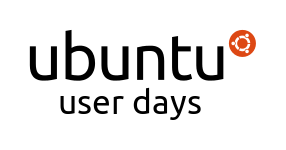

User Days Restricted Drivers Session
Introduction
- Just saying hi, and letting you know to ask questions at any time!
- What Restricted Drivers are
Restricted Drivers Manager (jockey-gtk)
- Opening Hardware Drivers tool
- Activating a driver
Installing drivers from repository
- Accessing repository through Synaptic or aptitude
- Finding drivers
Downloading drivers from vendor
- Finding drivers
- Installing them
Using ndisrwapper with Windows drivers
- Getting the drivers
- Installing ndiswrapper
- Installing drivers and enabling ndiswarpper
Session Logs
1 === cjohnston changed the topic of #ubuntu-classroom to: Ubuntu Classroom || Ubuntu User Days | Current Session: Restricted Drivers ~~ Presented by jamalta || Please ask questions in #ubuntu-classroom-chat || Ubuntu User Days Survey: http://www.surveymonkey.com/s/WQWHJQY
2 [16:00] <starcraftman> A practical Guide to ubuntu Linux by Sobel is a quite comprehensive read.
3 [16:00] <starcraftman> See amazon.
4 [16:00] <cjohnston> Thank you starcraftman !
5 [16:01] <starcraftman> Beginning Ubuntu linux fourth edition by Thomas also good. Time pretty much up now.
6 [16:01] <starcraftman> Hope yall enjoyed, I'll move to chat if there's any more questions.
7 [16:01] <cjohnston> Next up is Jamal Fanaian. Jamal lives in Orlando, FL and is a member of the Florida LoCo....
8 [16:01] <cjohnston> Go Florida!
9 [16:01] <cjohnston> He have been a web developer for a few years, and has been using Ubuntu as his primary operating system
10 [16:02] <cjohnston> for about two years now. Jamal like to help out with the Ubuntu Community and show up to LoCo events, as well as helping out
11 [16:02] <cjohnston> some open source projects with code and what not.
12 [16:02] <jamalta> Hi! :)
13 [16:02] <jamalta> Before I start, I wanted to thank starcraftman for a great talk, as well as everyone that went before him, and everyone else left in the day. Also, I wanted to thank everyone that has been working hard for months in making this day a success, you guys rock!
14 [16:03] <jamalta> So like cjohnston said, I'm Jamal and I'm going to be talking about Restricted Drivers. Feel free to ask questions at ANY time during this talk in #ubuntu-classroom-chat. Please prefix your questions with QUESTION: so I can easily see them.
15 [16:03] <jamalta> I'll be keeping an eye, and I don't mind pausing at any point :)
16 [16:03] <cjohnston> jamalta no colons!
17 [16:03] <jamalta> cjohnston: ok
18 [16:04] <cjohnston> !fail
19 [16:04] <jamalta> Alright, so let's get started!
20 [16:04] <jamalta> First, let's start off mentioning what drivers are and what they do for us. A driver is a program that facilitates communication with hardware.
21 [16:04] <jamalta> Restricted drivers, are drivers that are manufactured by a third-party, usually the hardware vendor, and are not open source. This makes it difficult for the community to contribute to innovating these drivers, which is why they are often not preferred.
22 [16:05] <jamalta> Anywho, you probably want your computer working as efficiently as possible, so Ubuntu has made it easy for us to load these restricted drivers in our system.
23 [16:05] <jamalta> So let's talk about the drivers manager
24 [16:05] <jamalta> Restricted Drivers Manager, or jockey as it is code named, is a tool that lets you activate restricted drivers. It simply checks your system against Ubuntu's database to check what closed drivers are available for you to use.
25 [16:05] <jamalta> You will often see it as an icon in your notification area (by the clock on the top right) that pops up telling you that you have restricted drivers available.
26 [16:06] <jamalta> Well, sorry let me rephrase,.. you will usually see it the first time you boot to Ubuntu.
27 [16:06] <jamalta> You can also access it by going to the System -> Administration -> Hardware Drivers.
28 [16:06] <jamalta> When you first open it, you will have to wait for it to scan your hardware and determine what drivers are available to you. As soon as that is done you will see a list of drivers you can activate.
29 [16:07] <jamalta> If you have an NVIDIA or ATI video card, you will often see the restricted drivers here. If you see multiple options, I would choose the recommended one. Select the driver and simply click the "Activate" button. You will have to reboot your system, but don't do it yet!
30 [16:07] <jamalta> Once you reboot, your system will be using the drivers and should have access to advanced features. For example, with the video drivers enabled, you will have access to 3d rendering and compositing (transparency and animations), if it wasn't working before.
31 [16:08] <jamalta> Next topic, installing drivers from the repository
32 [16:08] <jamalta> It is also possible to install drivers directly from the repository. You can do this in one of two ways, using the GUI tool, Synaptic, or through the command line, with aptitude.
33 [16:08] <jamalta> To install a driver from Synaptic, first open it by going to System -> Administration -> Synaptic Package Manager.
34 [16:09] <jamalta> Once you have it open, you have to find the driver you want. In this example, I'm going to go into ATI drivers.
35 [16:09] <jamalta> From Synaptic, search for xserver-xorg-video-fglrx. Check it, and click Apply. This will install fglrx which are the ATI restricted drivers. For NVIDIA, you will have to choose among the avialable options for nvidia-glx. Refer to this wiki for more help: https://help.ubuntu.com/community/BinaryDriverHowto/Nvidia
36 [16:10] <jamalta> You can also do this from the command line by running sudo apt-get install xserver-xorg-video-fglrx.
37 [16:10] <jamalta> Another option, and our next topic, is to install the drivers directly from the vendors
38 [16:11] <jamalta> For ATI, you can visit ati.amd.com and search for your card. Select Linux (x86 for 32-bit, and x86_64 for 64-bit). And download the drivers. For NVIDA you can do the same by going to nvidia.com and searching for your card.
39 [16:11] <jamalta> 11:11 < jazz__> Question: wheni isntalled my nvidia fx5200 128mb my system wouldn't load i get a black screen and a string of goggbled words just after the pc loads & before the grub. would that be a driver problem?
40 [16:12] <jamalta> jazz_: that can be a driver problem.. usually, the system will try to fall back to vesa (standard drivers that are meant to work with practically anything)
41 [16:13] <jamalta> But if you have configured your system to use other drivers, then there would be a conflict.
42 [16:14] <jamalta> 11:13 < ehlim> Question if the driver version is newer than repos, could that cause system problem?
43 [16:14] <jamalta> ehlim: not always, the issue usually lies on whether the newer drivers support your current kernel
44 [16:14] <jamalta> i have upgraded to newer drivers before, but nowadays i try to be safe and use what is in the repos
45 [16:15] <jamalta> The only reason I would recommend to sticking with what is in the repository is because it will be easier for the community to help
46 [16:16] <jamalta> 11:15 < gukk_devel> QUESTION: what to do when the installer can't detect the onboard nvidia in combination with the monitor -> mode not supported
47 [16:16] <jamalta> Guest71766: that's a good question. i don't know exactly how to debug jockey to find out why it didn't detect it but the first thing i would do is report ab ug in launchpad
48 [16:16] <jamalta> err that was for gukk_devel...
49 [16:17] <jamalta> You can always try to install the drivers and configure them yourself. I'm going to touch on that a bit but it may be a bit heavy to do so, and I've screwed up my system a few times doing that.
50 [16:18] <jamalta> For now, let's move back to downloading drivers
51 [16:18] <jamalta> For ATI, you can visit ati.amd.com and search for your card. Select Linux (x86 for 32-bit, and x86_64 for 64-bit). And download the drivers. For NVIDA you can do the same by going to nvidia.com and searching for your card.
52 [16:19] <jamalta> In my case I would select ATI Radeon HD 4350, after selecting Linux x86_64 as my operating system
53 [16:19] <jamalta> Then you will be provided with a download that should work in your system
54 [16:19] <jamalta> In most cases, the drivers is a self-executable installer. So to install them, you simply open a terminal, browse to the directory the download is in (cd Downloads, or cd Desktop).
55 [16:20] <jamalta> Then run the installer by typing ./filename. So for ati, it would be ./ati-driver-installer-9-12-x86.x86_64.run. This will start the installer which may ask more questions about the install.
56 [16:20] <jamalta> If it gives you an error that the file is an executable, then you first have to make it executably by using th efollowing command
57 [16:20] <jamalta> chmod +x <filename>
58 [16:20] <jamalta> So if I wanted to make my drivers an executable, I would run
59 [16:20] <jamalta> chmod +x ati-driver-installer-9-12-x86.x86_64.run
60 [16:21] <jamalta> don't worry, it won't screw things up if you run that command more than once
61 [16:21] <jamalta> 11:20 < Jedemco> Question: If the driver is downloaded using FireFox, couldn't you just install the driver by double clicking in the download window?
62 [16:21] <jamalta> Jedemco: Yes, you could do that, but it will only work if the file is downloaded as an executable. Sometimes you have to chmod it to make it an executable first.
63 [16:22] <jamalta> I always do it from a terminal first, though, because often the drivers have more questions they ask.. and just to be safe that I see all the output I need.
64 [16:22] <jamalta> Once the installation is done you need to configure your system to use the drivers by running aticonfig --initial in the command line.
65 [16:22] <jamalta> You will probably have to prefix that command with sudo
66 [16:23] <jamalta> Always refer to the provided documentation for more help on configuration. The drivers will often come with a README file. If not, it should be available in the page you downloaded the drivers from.
67 [16:23] <jamalta> But generally, this method is least recommended as it difficult to support and often requires custom configuration.
68 [16:23] <jamalta> ehlim: just to point out, this is how you would upgrade to newer drivers if you downloaded them from the vendor.
69 [16:24] <jamalta> Something I'd like to point out is to use starcraftman's talk to find help if you ever get stuck when installing these drivers.
70 [16:24] <jamalta> Also, the people in #ubuntu are usually VERY helpful in answering these questions.
71 [16:25] <jamalta> Just remember, if you ask a question, and you don't get an answer, wait a few minutes and just ask it again.
72 [16:26] <jamalta> So on to our last topic
73 [16:26] <jamalta> Using Windows drivers with ndiswrapper
74 [16:26] <jamalta> Hopefully, your wireless already works and you won't have to do this. But some of us are unlucky enough to have a wireless card that just works.
75 [16:26] <jamalta> Oh, sorry, I need to backtrack a bit... We will be using wireless drivers as an example. This is what you will most often have an issue with.
76 [16:27] <jamalta> 11:26 < hhlp> question - what hapenned is a new relase of kernel is relese i have to install the graphic driver again
77 [16:27] <jamalta> hhlp: Usually, you will not have driver issues when upgrading drivers within the same distroseries. This means, that if you're system is using Karmic, and you are upgrading to newer kernels provided in Karmic, you shouldn't have an issue
78 [16:27] <jamalta> There are some cases where this isn't true.
79 [16:28] <jamalta> Most issues will occur when upgrading to a new distroseries. For example, I upgraded to Lucid and my video drivers are not working. This is because ATI has not released drivers for the newer Kernel in Lucid.
80 [16:28] <jamalta> 11:28 < jamon1> is it possible to use ndiswrapper with other drivers ( eg for antiquated webcam )?
81 [16:29] <jamalta> You didn't prefix your question ;).. maybe it wasn't meant for me, but I caught it anyway!
82 [16:29] <jamalta> jamon1: Webcams are VERY tricky. I've never had luck trying to get windows drivers working
83 [16:29] <jamalta> Your best bet will be to use V4L2 (Video 4 Linux) drivers, and hope your webcam is supported
84 [16:30] <jamalta> More information can be found in the V4l wiki, http://linuxtv.org/v4lwiki/index.php/Main_Page
85 [16:30] <jamalta> Uh oh, that's not the wiki, sorry
86 [16:30] <jamalta> Well it is but it's empty
87 [16:30] <jamalta> There's a link there to the new wiki, sorry!
88 [16:30] <jamalta> 11:30 < ehlim> Question: how about built in mic for note book?
89 [16:30] <jamalta> ehlim: That's another tricky one.. mic's have always worked for me. I've never had issues with any mic I've used.
90 [16:31] <jamalta> I would first check your sound options to make sure the mic is enabled and the volume is up for it.
91 [16:31] <jamalta> ehlim: in System > Preferences > Sound.. just check all over the place for mic recording volume, it's annoying, sorry.
92 [16:32] <jamalta> Also check to make sure the right Mic is chosen in the Input tab
93 [16:32] <jamalta> jamon1: Btw, here is the correct wiki http://www.linuxtv.org/wiki/index.php/Main_Page
94 [16:32] <jamalta> Also this page should be very helpful with webcams https://help.ubuntu.com/community/Webcam
95 [16:33] <jamalta> So let's go on to ndiswrapper. In my example I will be using a broadcom card, because that is what I've had most experience with, and honestly, I think it's the card that gives the most issues in Linux.
96 [16:34] <jamalta> First, let's install ndiswrapper by installing the ndiswrapper-utils-1.9 package. You can do this through Synaptic or apt-get (sudo apt-get install ndiswrapper-utils-1.9).
97 [16:34] <jamalta> Once you have ndiswrapper you need to get your hands on the Windows drivers. You will hopefully have a CD with them, but if not, you can always try finding them at broadcom.com or drivers.softpedia.com.
98 [16:35] <jamalta> If the drivers are in an executable (.exe file), you will have to first extract them in Windows and then copy them to your Ubuntu machine. If you have wine installed, you can attempt to extract them that way. Keep in mind that your C:\ directory is actually in ~/.wine/drive_c/.
99 [16:35] <jamalta> Once you have the driver files, open a terminal and go to the directory where the drivers were copied or extracted. The file you are interested in is the inf file. In my case, this is bcmwl5.inf.
100 [16:36] <jamalta> So, let's try to install it! Run ndiswrapper -i <filename.inf> In my case, it's ndiswrapper -i bcmwl5.inf
101 [16:36] <jamalta> Once that is done, you can run
102 [16:36] <jamalta> ndiswrapper -l
103 [16:37] <jamalta> Which will list the installed drivers
104 [16:37] <jamalta> This will also tell you if the driver is correct, by telling you the driver is installed and the device is present.
105 [16:37] <jamalta> 11:37 < MagicFab> jamalta, why not use ndisgtk ?
106 [16:37] <jamalta> MagicFab: Good question! I didn't know it existed!
107 [16:38] <jamalta> 11:38 < MagicFab> jamalta, the .inf file is not enough, you need to have all accompanying files. .inf is only a text file
108 [16:38] <jamalta> MagicFab, right.. sorry what I meant is that you need the inf file in the command.
109 [16:39] <jamalta> As MagicFab mentioned, you do have to have all the extracted files. Sorry about the confusion.
110 [16:39] <jamalta> So if you're still using ndiswrapper, the last thing to do is load it by running
111 [16:39] <jamalta> sudo modprobe ndiswrapper
112 [16:39] <jamalta> At this point, your wifi light will come on and your wifi will have started. I hope that is the case at least!
113 [16:40] <jamalta> MagicFab: Thank you so much for your suggestions! ndisgtk is actually pretty good.
114 [16:41] <jamalta> So if you install ndisgtk from the package manager, you should be able to do the same thing I just explained. Except, it's all in a GUI that is easy to follow.
115 [16:41] <jamalta> Anyways, that is pretty much all I have. I hope that I provided some insight on how to take care of your drivers. I'm going to leave room for any questions you may have.
116 [16:42] <jamalta> So please! I would hate to leave with 20 minutes left, heh.
117 [16:44] <jamalta> 11:43 < JLinden> Question: I tried installing the driver for ATI X1400 the way you explained, but I got an error saying that "./default_policy.sh does not support version ...". What am I doing wrong?
118 [16:45] <jamalta> it seems like the issue has to do with the ATI drivers not supporting the kernel you are on
119 [16:46] <jamalta> In those cases, I think (and please correct me if I'm wrong) ATI has stopped upgrading the drivers for a specific card to the newer kernels.
120 [16:47] <jamalta> So your best bet is to try the radeon drivers (Open Source drivers) to see if they work.
121 [16:48] <jamalta> That is what is terrible about the restricted drivers.. we rely on these companies to "support" us and in most cases they don't do it well.
122 [16:48] <jamalta> 11:45 < jazz__> Question: how do you remove drivers completely
123 [16:48] <jamalta> jazz_: You will want to look at your package manager to get rid of drivers. For example, if I wanted to get rid of fglrx, then I would remove xserver-xorg-video-fglrx using Synaptic or apt-get remove
124 [16:50] <jamalta> Regarding the radeon drivers, this page has much more information on how to find out if your card is supported and installing them https://help.ubuntu.com/community/RadeonDriver
125 [16:53] <jamalta> I'm going to say goodbye now, as nigelbabu will be taking over and using the extra time for his class. I will answer questions in -chat. Thanks everyone!
126 [17:00] <cjohnston> Thanks jamalta !
UserDays/01232010/RestrictedDrivers (last edited 2010-01-24 00:24:45 by alderaan)