Valve
|
Size: 6524
Comment: Removed no-longer-relevant items.
|
Size: 5203
Comment: Removed additional no-longer-necessary sections.
|
| Deletions are marked like this. | Additions are marked like this. |
| Line 24: | Line 24: |
== Registration == Your Steam key must be redeemed using a Steam for Windows/Mac client (via Wine, Windows, or Mac) before you can access the Steam for Linux client. If you're already registered for the beta program, you can skip this section. === Using Windows or Mac === 1. Run the Steam client 1. When you get to the Valve Steam login dialog, either log in to your existing account or create a new one 1. Click the Games Menu 1. Choose Activate a Product on Steam... You'll be prompted for the key that you received in email. 1. Follow the onscreen instructions to complete the process. === Using Wine === Here's how to do it with Wine: 1. Install wine and winetricks 1. Launch winetricks: Applications > Wine > Winetricks 1. Select 'Install an app' 1. Select 'steam' as the package to install (you can uncheck everything else), and follow the prompts 1. When you get to the Valve Steam login dialog, either log in to your existing account or create a new one 1. Click the Games Menu 1. Choose Activate a Product on Steam... You'll be prompted for the key that you received in email. 1. Follow the onscreen instructions to complete the process. (The games-to-install bits can be skipped, since you won't be using this client for playing the games.) |
Contents
Installing Valve Steam Beta on Ubuntu 12.04
Welcome to the open beta of Valve's Steam client for Ubuntu "Precise" 12.04. Below are directions for registering, installing, and running Steam, and (if needed) upgrading your video drivers.
Join #ubuntu-steam on freenode IRC if you'd like to chat with others about anything in this document.
Equipment
Before you begin, make sure you have:
- 1 GHz Pentium 4 or Athlon XP1500+ with 512 megabytes of RAM, or better
- Ubuntu 12.04 LTS, fully updated
- A recent model graphics card:
- NVIDIA series 6 and newer
- Intel HD 3000 or better
- AMD series 5 and up
- At least 5G free hard drive space (more if you want to play games!)
Installation
Download the Steam Client.
- Navigate to the location you saved the steam.deb file and double-click to launch the installer.
- Ubuntu Software Center will launch and walk you through installation.
Driver Upgrades
Some games will run fine with your current set up, others may require updated drivers to get the best performance, and a few may refuse to run without the driver updates. Determine what graphics hardware you are using and follow the appropriate section below.
NVIDIA Graphics
In 12.04, launch the Additional Hardware Drivers dialog from System Settings. In 12.10, launch Software Properties, then click on the Additional Drivers tab in the Software Sources menu.
Install the newest nvidia-experimental-NNN driver. Note that you probably will need to scroll down to see the experimental drivers.
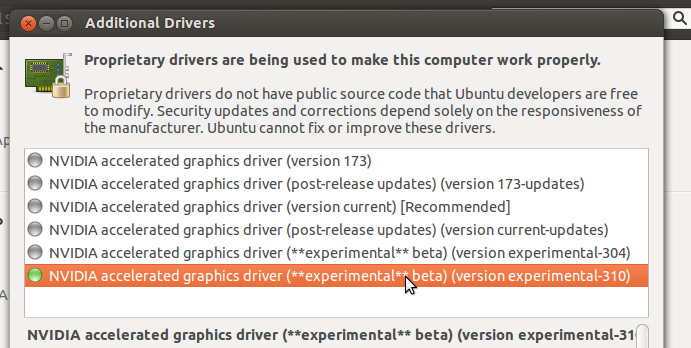
AMD/ATI Graphics
In 12.04, launch the Additional Hardware Drivers dialog from System Settings. In 12.10, launch Software Properties, then click on the Additional Drivers tab in the Software Sources menu.
Install the newest fglrx-experimental-X driver.
Intel Graphics
For Ubuntu 12.04 LTS, you'll need to update your mesa stack using the x-updates PPA.
On the command line, run
sudo add-apt-repository ppa:ubuntu-x-swat/x-updates sudo apt-get update sudo apt-get dist-upgrade
Then log out and back in, or reboot.
12.10 already includes all the necessary Intel bits, so if you're on this release no update is required.
Installation on 12.10 (Quantal) 64 bit
I had to install the package below by hand to get the openGL libraries. After that the client at least seems to work:
sudo apt-get install libgl1-mesa-glx:i386
Running Steam
A Steam icon should now be present in the Unity Launcher. Alternatively, click on the Ubuntu icon in the upper left corner and search for steam in the Dash.
Log in via the Steam client and in the Store section look for a Linux tab to see the native titles available for purchase or install.
The Steam for Linux official game forum is worth joining for future beta announcements and other information, as well as active discussion about the client and games.
Problems?
The #ubuntu-steam IRC channel can be used for general help and discussion about Steam for Linux.
If you encounter any issues while using Steam for Linux or playing any of the available Linux games, please create a new post in the Limited Beta forum with the following information:
Start your post title with "Issue Report: <problem description>" and in the body provide a detailed description of the issue, including any output from the command line or crash logs generated by the issue.
- Steps for reproducing the issue.
Your system information. The easiest method is to open the Steam for Linux client and click Help | Hardware Information. Once your information appears, right-click within the dialog and choose Select All, right-click again, and then choose Copy. Paste this information into your post.
If you're curious about already-reported issues, do a search in the forum on "Issue Report:". But only comment on someone else's post if you can help them towards a solution. Definitely don't 'bump' old posts or add comments that basically just say "me too".
Alternative Installation Methods
Alternatively, install from the command-line via the commands:
wget http://media.steampowered.com/client/installer/steam.deb sudo apt-get install gdebi-core sudo gdebi steam.deb
Or, with straight dpkg, you can brute force it:
sudo dpkg -i steam.deb sudo apt-get install -f # (If the above command errors) sudo dpkg -i steam.deb
If you've installed Steam previously via wine or some other means, you may be able to use that to do the registration. If you have retrieved the steam client previously, you likely will need to move it aside (including its config files and any cached game data) in order to successfully install the official steam client.
Valve (last edited 2015-01-13 01:50:46 by 202)