Valve
|
Size: 6133
Comment:
|
Size: 6145
Comment: removed more beta stuff
|
| Deletions are marked like this. | Additions are marked like this. |
| Line 2: | Line 2: |
| = Installing Steam Beta on Ubuntu = | = Installing Steam for Linux client on Ubuntu = |
Contents
Installing Steam for Linux client on Ubuntu
Steam has been released, please install from Ubuntu Software Center: link
Links / Resources
Bookmark these for future reference:
Steam Github site: link
Steam for Linux discussion forum: link
Steam for Linux Client Download: link
Join #ubuntu-steam on freenode IRC if you'd like to chat with others about anything in this document.
Installation
The Steam Client is available through the Ubuntu Software Center (USC). Run the USC, search for Steam, and install it.
The latest version of the Steam Client is available directly from Valve. You only need that if the USC version does not install cleanly.
Driver Upgrades
Some games will run fine with your current set up, others may require updated drivers to get the best performance, and a few may refuse to run without the driver updates. Determine what graphics hardware you are using and follow the appropriate section below.
NVIDIA Graphics
In 12.04, launch the Additional Hardware Drivers dialog from System Settings. In 12.10, launch Software Sources, then click on the Additional Drivers tab in the Software Sources menu.
Install the newest nvidia-experimental-NNN driver. Note that you probably will need to scroll down to see the experimental drivers.
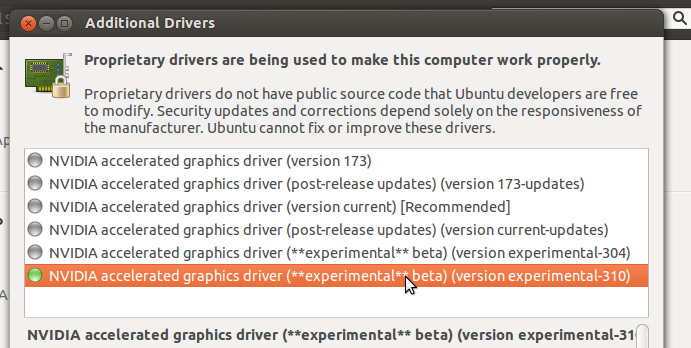
AMD/ATI Graphics
Enable the pre-released updates. You can enable this repository by opening Ubuntu Software Center, selecting Edit | Software sources... and then enabling the Pre-released updates option on the Updates tab.
- Update your repository to the latest version in the Update Manager.
- Remove the currently installed drivers.
In 12.04, launch the Additional Hardware Drivers dialog from System Settings. In 12.10, launch Software Properties, then click on the Additional Drivers tab in the Software Sources menu.
Install the newest fglrx-experimental-X driver.
An alternative method of installing the drivers is to install directly from the developer website. Instructions to do so can be found here. This would install the absolute latest drivers for ATI graphics cards, but it could also lead to some unforeseen instability.
Intel Graphics
For Ubuntu 12.04 LTS, you'll need to update your mesa stack using the x-updates PPA.
On the command line, run
sudo add-apt-repository ppa:ubuntu-x-swat/x-updates sudo apt-get update sudo apt-get dist-upgrade
Then log out and back in, or reboot.
12.10 already includes all the necessary Intel bits, so if you're on this release no update is required.
Running Steam
A Steam icon should now be present in the Unity Launcher. Alternatively, click on the Ubuntu icon in the upper left corner and search for steam in the Dash.
Log in via the Steam client and in the Store section look for a Linux tab to see the native titles available for purchase or install.
The Steam for Linux official game forum is worth joining for future beta announcements and other information, as well as active discussion about the client and games.
Problems?
Steam for Linux forum
Start with the Steam for Linux Forum. It is actively monitored by Valve developers and fellow Linux users. They have probably encountered any problem you might see. They are also a helpful bunch of folks who will gladly help you through an install and setup. (Ubuntu 12.10 users can send buddy invites to [dirrty]gsharp and I'll be happy to help!)
Ubuntu-steam IRC channel
The #ubuntu-steam IRC channel can be used for general help and discussion about Steam for Linux.
Valve Bugtracker at Github
If you encounter any issues while using Steam for Linux or playing any of the available Linux games, please report the issue at the Steam for Linux Issue Tracker (you may need to create an account). First, search the issue list to see if it has already been reported. Include closed issues in your search. If it has not been reported, create a new issue with at least the following information:
- A short, descriptive title.
- A detailed description of the issue, including any output from the command line.
- Steps for reproducing the issue.
- Your system information.*
* The preferred and easiest way to get this information is from Steam's Hardware Information viewer from the menu (About -> Hardware Information). Once your information appears: right-click within the dialog, choose Select All, right-click again, and then choose Copy. Paste this information into your report, preferably in a code block.
Alternative Installation Methods
Alternatively, install from the command-line via the commands:
wget http://media.steampowered.com/client/installer/steam.deb sudo apt-get install gdebi-core sudo gdebi steam.deb
Or, with straight dpkg, you can brute force it:
sudo dpkg -i steam.deb sudo apt-get install -f # (If the above command errors) sudo dpkg -i steam.deb
If you've installed Steam previously via wine or some other means, you may be able to use that to do the registration. If you have retrieved the steam client previously, you likely will need to move it aside (including its config files and any cached game data) in order to successfully install the official steam client.
Valve (last edited 2015-01-13 01:50:46 by 202)