NvidiaDesktopTesting
|
Size: 4025
Comment:
|
Size: 4008
Comment:
|
| Deletions are marked like this. | Additions are marked like this. |
| Line 18: | Line 18: |
| reach a major audience. It is for desktop image of Ubuntu 18.04 (Bionic) or Ubuntu 18.10 (Cosmic), in laptop or PC machines. | reach a major audience. It is for Ubuntu 18.04 (Bionic) or Ubuntu 18.10 (Cosmic), in laptop or PC machines. |
Ubuntu Desktop with nVIDIA Drivers Testing
Call For Testing
Call For Testing: nVIDIA graphic cards
Do you have a *nVIDIA* graphics card? Do you want to help ensure users have a smooth experience if they choose to use the proprietary or open source drivers?
We are looking for committed volunteers to test nVIDIA with proprietary and open source drivers. The goal of this testing is to catch regressions early in the cycle, and fix bugs before they reach a major audience. It is for Ubuntu 18.04 (Bionic) or Ubuntu 18.10 (Cosmic), in laptop or PC machines.
If you want to be part of the team you will need:
- A computer with an nVIDIA graphics card
- A spare partition on that system (If you wish to run the install test)
- If you don't have a spare partition you can easily create one.
- An Internet connection
If you want to take part in this adventure, go to:
and follow the detailed instructions.
Thanks for helping to make Ubuntu even better!
Setting Up Instructions
Every tested system needs to have a spare partition, because the program involves fresh installations of Ubuntu. If you don't have a spare partition, you can create one following these instructions.
- I know some of you have several systems, but our tracker has some limitations that prevent to provide two results for the same account. To avoid creating too much trouble, just select one of your systems and test ALWAYS with that system.
- You have to have an account in our tracking system. We are going to use it to generate data (it will be publicly available).
Go to http://xorg.qa.ubuntu.com.
- Click on "Log In" and "Create New Account"
- Once you have activated your account, go to the "My profile" page.
- Under the field "PCI devices list:" paste the output of the command : 'lspci -v' . This is an important field, as we are going to use it to generate our reports. Please, fill it only with the graphics card model that you are testing with that tracker account.
- Under the field "Global hardware description" add the model that you are testing. Add any additional information to describe the hardware you are testing and not provided by lspci.
- Once you're done with the tracker, add yourself to the list of participants in this page.
Once you have added yourself to the list of testers in this page, ask to be included in the Xorg Proprietary Drivers Testers team in Launchpad and subscribe to the mailing list once you've been approved.
- You're all set!
Testing Instructions
The tests will appear in the tracker and everybody is free to submit their results any time during period of testing.
You will see the tracker (http://xorg.qa.ubuntu.com). Select the Ubuntu version you wish to install/tests:
![]()
Then you need to click on the product "Ubuntu Desktop" as follows:
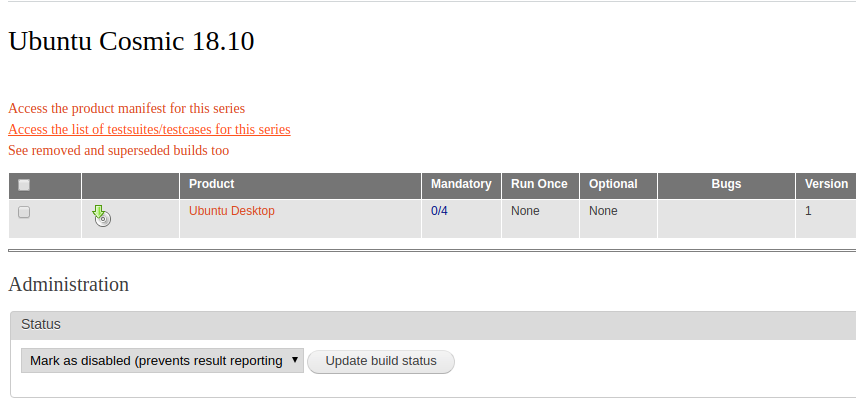
The list of testcases appear, with a summary on how many results have been reported:
To read the instructions on how to perform the testing, and report your result, click on any of them. The testcase view will show a form to report your result and a link to the testcase wiki, to guide you through the process:
To report bugs, follow the instructions at https://help.ubuntu.com/community/ReportingBugs.
Testers
Username (in the tracker) |
Name |
Launchpad ID |
Model |
X/Testing/NvidiaDesktopTesting (last edited 2018-08-29 13:50:38 by heber013)
