FindRightPackage
|
Size: 10848
Comment: Update firefox packages to include Lucid source
|
← Revision 145 as of 2022-11-17 15:07:29 ⇥
Size: 13864
Comment: Fixed grammatical error
|
| Deletions are marked like this. | Additions are marked like this. |
| Line 1: | Line 1: |
| <<Include(BugSquad/Header)>> | <<Include(QATeam/Header)>> |
| Line 4: | Line 4: |
| To ensure that the right people see a bug report, every report should identify the software "package" related to the bug. Most of the time, this information will be added to bug reports automatically (see [[https://help.ubuntu.com/community/ReportingBugs | ReportingBugs]]), but sometimes you must manually specify the package--when running ubuntu-bug directly, for example. This page contains information to help identify the related package. | To ensure that the right people see a bug report, every report should identify the software [[Package|package]] related to the bug. When running `ubuntu-bug` (see [[https://help.ubuntu.com/community/ReportingBugs | ReportingBugs]]), one must sometimes specify the package manually. This page contains information to help identify the related package. |
| Line 10: | Line 10: |
| === Application without a menu === Some applications, such as many preferences dialogs, do not have a menu and thus do not have a "Report a Problem" link. In these cases, you must first determine the executable name for the application and then find the package to which the executable belongs. |
=== Applications === Applications in released versions of Ubuntu no longer have a "Report a Problem" menu item. Thus, you must first determine the executable name for the application and then find the package to which the executable belongs. ==== Apport ==== Since Natty Narwhal (11.04) you can call ubuntu-bug with -w or --window which makes it possible for you to click on the window of the application and apport will identify the package name by itself. |
| Line 48: | Line 52: |
| {{attachment:xprop1.png}} | |
| Line 49: | Line 54: |
| 5. The terminal will now list a line like `WM_CLASS(STRING) = "Picasa3.exe", "Wine"`. Write down the first value ("Picasa3.exe"). 6. In the terminal, type `locate -b "\[executable name]"`. (In this case, `locate -b "\Picasa3.exe"`.) The backslash (\) is important! |
5. The terminal will now list a line like `WM_CLASS(STRING) = "deja-dup", "Deja-dup"`. Write down the first value ("deja-dup"). {{attachment:xprop2.png}} 6. In the terminal, type `locate -b "\[executable name]"`. (In this case, `locate -b "\deja-dup"`.) The backslash (\) is important! |
| Line 57: | Line 63: |
| Another tool useful when triaging bugs is '''apt-file''': `apt-file search picasa.exe`. This utility works like `dpkg -S` but searches all packages instead of only those you have installed. | Another tool useful when triaging bugs is '''apt-file''': `apt-file search terminator`. This utility works like `dpkg -S` but searches all packages instead of only those you have installed. |
| Line 69: | Line 75: |
| If you encounter a bug while upgrading Ubuntu (for example, from 9.04 to 9.10), the problem package is `update-manager`. Please attach the log files contained in "/var/log/dist-upgrade/". === During the boot splash screen === If you encounter a bug with the boot splash screen (typically an Ubuntu logo displayed during boot), the package is `xsplash` since 9.10 Karmic Koala and `usplash` in versions before that. |
If you encounter a bug while upgrading Ubuntu (for example, from 17.04 to 17.10), the problem package is `ubuntu-release-upgrader`. Please attach the log files contained in "/var/log/dist-upgrade/". === During boot === If you encounter a bug with the boot splash screen (typically an Ubuntu logo displayed during boot), the package is: * `plymouth` If the screen goes blank after the splash screen (about the time the login screen should come up), report the bug against `xorg`. If the boot errors or freezes even in "recovery mode", the bug should be reported against [[#Kernel|the kernel]]. |
| Line 79: | Line 91: |
| * In Ubuntu and Edubuntu it is `gdm`. * In Kubuntu it is `kdm`. |
* In Ubuntu 11.10 to 17.04, it is `LightDM`. In previous versions of Ubuntu and Edubuntu it was `gdm`. * In Ubuntu 17.10 or above it is `gdm3`. * In Xubuntu 11.10 or above, it is `LightDM`. In previous versions of Xubuntu it was `gdm`. * In Kubuntu 15.04 or above, it is `sddm`. In previous versions of Kubuntu it was `kdm`. * In Lubuntu 18.10 or above, it is `sddm`. In Lubuntu 12.04 through 18.04 it was `LightDM`, and prior versions of Lubuntu it was `lxdm`. * In Ubuntu GNOME it is `gdm3`. * In Ubuntu MATE it is `LightDM`. * In Ubuntu Unity it is `LightDM` |
| Line 84: | Line 102: |
| The Ubuntu graphical environment is provided by the X Window System, also known just as "X". If you have any of the following symptoms, the issue is with X and the package to report against is `xorg`: (See [[X/Troubleshooting]] if you want to pin-point the problem.) | The Ubuntu graphical environment is provided by a combination of the Linux kernel and the X Window System (aka X.org). The following symptoms typically are due to GPU issues in the kernel DRM driver (linux package): |
| Line 87: | Line 107: |
| * Wrong screen resolution * System freezes completely (but not with a blinking CAPS lock light) |
* System freezes completely * Wrong default screen resolution If you have any of the following symptoms, the issue is with X and the package to report against is `xorg`: (See [[X/Troubleshooting]] if you want to pin-point the problem.) * The graphical session terminates and returns to the login screen |
| Line 102: | Line 126: |
| If your problem is with the Administration authentication dialog (where you enter your password), the package is: * `gksu` in Ubuntu and Edubuntu * `kdesudo` in Kubuntu If your problem is with the Notification System, the package is: * `notify-osd` in Ubuntu, Xubuntu and Edubuntu Lock screen problems: * If your problem is with the lock screen itself, the package is gnome-screensaver until 13.10 or unity from 14.04 onwards. For more info, check https://wiki.ubuntu.com/DebuggingScreenLocking/HowScreenLockingWorks |
|
| Line 108: | Line 145: |
| If your sound or headphone jack does not work correctly, report the issue against `alsa-base` in 9.04 Jaunty Jackalope and above. Report [[#kernel|against the kernel]] in previous versions. | See [[DebuggingSoundProblems|Debugging Sound Problems]] for reporting/triage instructions for sound problems. |
| Line 114: | Line 151: |
| If a piece of hardware is malfunctioning, typically the problem package is [[#kernel|the kernel]]. ''However'', if the problem is with a storage device (internal or external) in 9.10 Karmic Koala or above, problems should be reported with `ubuntu-bug storage`. (If triaging, see the "Use Storage Symptom" standard reply.) === Suspend, Hibernate, and Resume === Suspend, hibernate, and resume functionality is provided by three different packages: * `gnome-power-manager` (in Ubuntu and Edubuntu) is responsible for setting policy on when the system should be suspended or resumed and signalling the system to do so. |
If a piece of hardware is malfunctioning, typically the problem package is [[#Kernel|the kernel]]. ''However'', if the problem is with a storage device (internal or external) in 9.10 Karmic Koala or above, problems should be reported with `ubuntu-bug storage`. (If triaging, see the "Use Storage Symptom" standard reply.) === Network === Usual candidate packages are the kernel (file bugs under the "linux" package) and network-manager. === Suspend and Hibernate === Suspend and hibernate are treated as two completely different issues, necessitating one bug report for each. While there are many different packages responsible for : * [[#Kernel|The kernel]] implements the actual suspending and resuming and is generally the responsible package when there are any hardware-related failures after resume. Please file all bugs against the package linux first, unless you know exactly the root cause commit in the code for the responsible package. This is how the high majority of suspend/hibernate bugs are due to outdated BIOS, and buggy driver implementations, versus userspace bugs. * `gnome-power-manager` (in Ubuntu and Edubuntu) is responsible for setting policy on when the system should be suspended or resumed and signaling the system to do so. |
| Line 122: | Line 164: |
| * [[#kernel|The kernel]] implements the actual suspending and resuming and is generally the responsible package when there are any hardware-related failures after resume. If you are unsure which package is causing the problem, a safe bet is the kernel, ''but make the bug title includes "suspend" or "hibernate"''. |
If you are unsure which package is causing the problem, a safe bet is the kernel (package 'linux'), ''but make sure the bug title includes "suspend" or "hibernate"''. |
| Line 128: | Line 169: |
| Hotkey handling, such as volume and suspend keys, involves multiple packages. If a hotkey does nothing or is mapped to a wrong function, the problem package is `udev`. See [[Hotkeys/Troubleshooting]] for more information. |
Hotkey handling, such as volume and suspend keys, involves multiple packages. See [[Hotkeys/Troubleshooting]] for specific packages involved and troubleshooting instructions. If a hotkey does nothing or is mapped to a wrong function, the problem package is likely `udev`. === Ubuntu mirror issues === Issues with Ubuntu [[Mirrors]] (the servers from which you download packages) should be reported to mirrors@ubuntu.com and ''not'' on Launchpad. === Ubuntu Touch === Check the guidelines at: https://wiki.ubuntu.com/Touch/Contribute#How_to_report_bugs |
| Line 136: | Line 183: |
| === Filesystem problems === Usual suspects are the kernel, gvfs and mountall. |
|
| Line 138: | Line 189: |
| The correct package for bugs about the kernel is `linux`, unless you are running 6.06 Dapper Drake, in which case the package is `linux-source-2.6.15`. | The correct package for bugs about the kernel is `linux`. |
| Line 142: | Line 193: |
| === Firefox === Please put Firefox bugs in the appropriate package depending on the version of Firefox. |
=== MySQL === Please put MySQL bugs in the appropriate package depending on the version of MySQL. |
| Line 147: | Line 198: |
| * firefox-3.0 - the default version in Hardy (8.04), Intrepid (8.10) and Jaunty (9.04) * firefox-3.5 - the default version in Karmic (9.10) also available in Jaunty (9.04) * firefox - the default version in Lucid (10.04) -- This is Firefox 3.6 and up |
* mysql-5.5 - the default version in Trusty (14.04) * mysql-5.6 * mysql-5.7 * mysql-8.0 === Incorrectly reported packages === The following packages often receive bug reports in error. The correct package is shown after the '->': * chromium -> chromium-browser * dash -> unity * discover -> plasma-discover * epiphany -> epiphany-browser ([[https://lists.ubuntu.com/archives/ubuntu-bugsquad/2010-May/002202.html|BugSquad discussion]]). * gnome -> gnome-shell or gnome-session * kernel-package -> linux * snap -> snapd * software-center -> gnome software or the 'snap-store-desktop' project if relating to the snap version of 'GNOME Software' * ubuntu-settings -> gnome-control-center also * focal - a [[https://wiki.ubuntu.com/FocalFossa|release]] name and not a package against which bugs should currently be reported Bug reports for these packages should be moved to the correct packages so that they reach those that can investigate and / or fix any reported bugs, |
Contents
|
To ensure that the right people see a bug report, every report should identify the software package related to the bug. When running ubuntu-bug (see ReportingBugs), one must sometimes specify the package manually. This page contains information to help identify the related package.
Common Scenarios
In most situations, you can identify the problem package based on the scenario in which the bug occurs. Below is a list of common scenarios and instructions to find the related package.
Applications
Applications in released versions of Ubuntu no longer have a "Report a Problem" menu item. Thus, you must first determine the executable name for the application and then find the package to which the executable belongs.
Apport
Since Natty Narwhal (11.04) you can call ubuntu-bug with -w or --window which makes it possible for you to click on the window of the application and apport will identify the package name by itself.
Determining the Executable Path
If you launched the application through the Main Menu, you can use the menu editor to find which command it runs:
GNOME
Launch System -> Preferences -> Main Menu.
Select the item for the application. (For example, System -> Preferences -> Display.)
- Click "Properties" button.
- Write down the "Command" value. This is the executable name. (In this case, "gnome-display-properties".)
Open a Terminal (Applications -> Accessories -> Terminal).
In the terminal, type which [executable name]. (In this case, which gnome-display-properties.)
- Write down the value printed on the terminal. This is the full executable path.
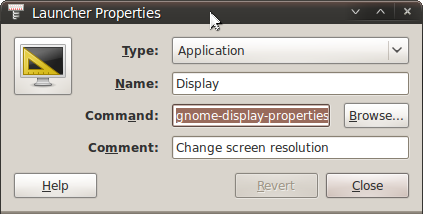
KDE
- Open the Menu Editor by clicking on the K button (Kickoff Application Launcher) in the Desktop Panel with the right mouse button and selecting "Menu Editor".
Select the item for the application. (For example, System -> Dolphin (File Manager))
- Write down the first value in the "Command" filed in the General tab. This is the executable name. (In this case, "dolphin".)
Open a Terminal with Konsole (K -> Applications -> System -> Terminal).
In the terminal, type which <executable name>. (In this case, which dolphin)
- Write down the value printed on the terminal. This is the full executable path.
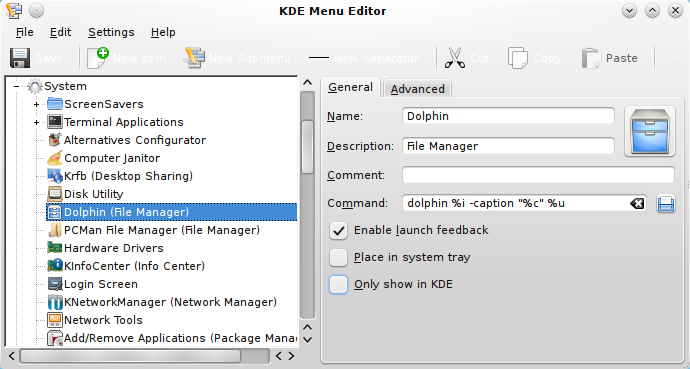
Any
If you did not launch the application through the Main Menu or cannot use the Menu Editor, you can use xprop to find the related executable.
- Launch the application.
Open a Terminal (GNOME: Applications -> Accessories -> Terminal | KDE: K -> Applications -> System -> Terminal).
In the terminal, type xprop WM_CLASS. Your mouse pointer should now turn to crosshairs.
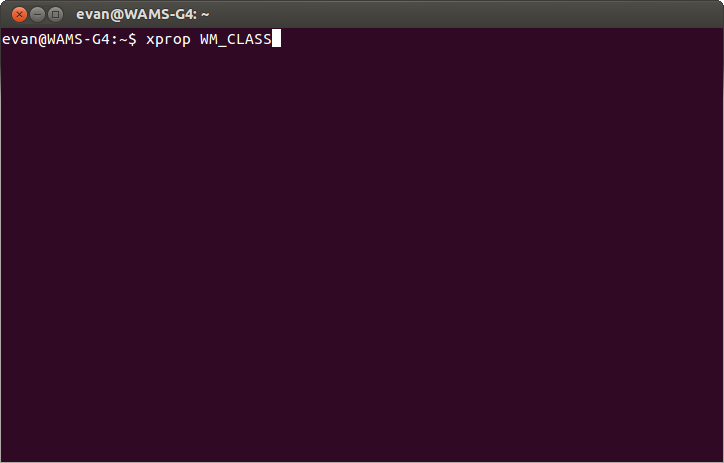
- Click anywhere in the application's window.
The terminal will now list a line like WM_CLASS(STRING) = "deja-dup", "Deja-dup". Write down the first value ("deja-dup").
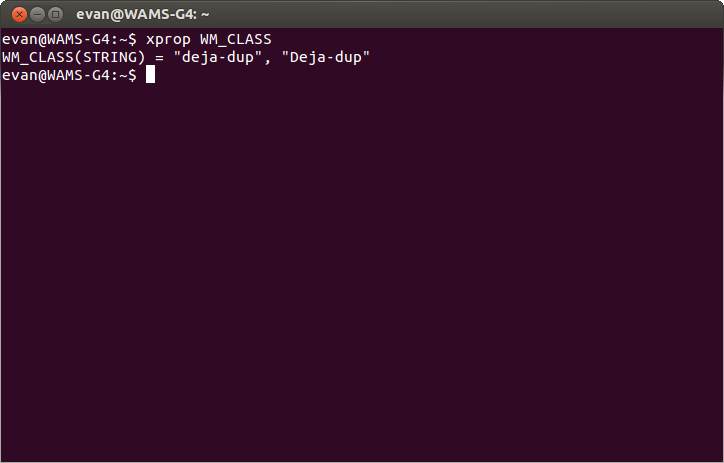
In the terminal, type locate -b "\[executable name]". (In this case, locate -b "\deja-dup".) The backslash (\) is important!
- Write down the line printed on the terminal. (If there are multiple lines, use the first one.) This is the full executable path.
Finding the Package Name
After you have found the executable path, finding the package name is easy. Just run dpkg -S [full executable path]. For example, dpkg -S /usr/bin/gnome-display-properties. This will print the package name: you're done!
Another tool useful when triaging bugs is apt-file: apt-file search terminator. This utility works like dpkg -S but searches all packages instead of only those you have installed.
When installing Ubuntu (or Derivatives)
If you encounter a bug when installing Ubuntu, Kubuntu, Edubuntu, or other derivatives, the bug is probably one of a small set of packages.
If you encounter the bug when booting the Live CD (or alternative installer), file the bug against the kernel.
If you encounter the bug when installing Ubuntu from the Desktop CD (most common method), the package is ubiquity. (See DebuggingUbiquity/AttachingLogs.)
If you encounter the bug when installing from the Alternate or Server CDs, the package is debian-installer.
When upgrading Ubuntu (or derivatives)
If you encounter a bug while upgrading Ubuntu (for example, from 17.04 to 17.10), the problem package is ubuntu-release-upgrader. Please attach the log files contained in "/var/log/dist-upgrade/".
During boot
If you encounter a bug with the boot splash screen (typically an Ubuntu logo displayed during boot), the package is:
plymouth
If the screen goes blank after the splash screen (about the time the login screen should come up), report the bug against xorg.
If the boot errors or freezes even in "recovery mode", the bug should be reported against the kernel.
At the login screen
If you encounter a bug at the login screen, the package is the display manager:
In Ubuntu 11.10 to 17.04, it is LightDM. In previous versions of Ubuntu and Edubuntu it was gdm.
In Ubuntu 17.10 or above it is gdm3.
In Xubuntu 11.10 or above, it is LightDM. In previous versions of Xubuntu it was gdm.
In Kubuntu 15.04 or above, it is sddm. In previous versions of Kubuntu it was kdm.
In Lubuntu 18.10 or above, it is sddm. In Lubuntu 12.04 through 18.04 it was LightDM, and prior versions of Lubuntu it was lxdm.
In Ubuntu GNOME it is gdm3.
In Ubuntu MATE it is LightDM.
In Ubuntu Unity it is LightDM
Graphical Environment
The Ubuntu graphical environment is provided by a combination of the Linux kernel and the X Window System (aka X.org).
The following symptoms typically are due to GPU issues in the kernel DRM driver (linux package):
- Blank or solid-colored screen instead of login screen, or immediately after login
- System freezes completely
- Wrong default screen resolution
If you have any of the following symptoms, the issue is with X and the package to report against is xorg: (See X/Troubleshooting if you want to pin-point the problem.)
- The graphical session terminates and returns to the login screen
- Fonts extremely big or small
If your problem is with the actual desktop (for example, with desktop icons):
In Ubuntu and Edubuntu, the desktop is managed by the file browser, nautilus.
If your problem is with window management (for example, focus stealing);
If you are using compiz (visual effects), the package is compiz.
In Ubuntu and Edubuntu, the no-effects window manager is metacity.
In Xubuntu, the window manager is xfwm4.
In Kubuntu, the window manager is kwin.
If your problem is with the Administration authentication dialog (where you enter your password), the package is:
gksu in Ubuntu and Edubuntu
kdesudo in Kubuntu
If your problem is with the Notification System, the package is:
notify-osd in Ubuntu, Xubuntu and Edubuntu
Lock screen problems:
If your problem is with the lock screen itself, the package is gnome-screensaver until 13.10 or unity from 14.04 onwards. For more info, check https://wiki.ubuntu.com/DebuggingScreenLocking/HowScreenLockingWorks
Printing
All printing in Ubuntu is done via the Common UNIX Printing System (CUPS). The package is cups. (See also DebuggingPrintingProblems.)
Sound
See Debugging Sound Problems for reporting/triage instructions for sound problems.
You might want to try Sound Troubleshooting first.
Hardware Malfunctions
If a piece of hardware is malfunctioning, typically the problem package is the kernel. However, if the problem is with a storage device (internal or external) in 9.10 Karmic Koala or above, problems should be reported with ubuntu-bug storage. (If triaging, see the "Use Storage Symptom" standard reply.)
Network
Usual candidate packages are the kernel (file bugs under the "linux" package) and network-manager.
Suspend and Hibernate
Suspend and hibernate are treated as two completely different issues, necessitating one bug report for each. While there are many different packages responsible for :
The kernel implements the actual suspending and resuming and is generally the responsible package when there are any hardware-related failures after resume. Please file all bugs against the package linux first, unless you know exactly the root cause commit in the code for the responsible package. This is how the high majority of suspend/hibernate bugs are due to outdated BIOS, and buggy driver implementations, versus userspace bugs.
gnome-power-manager (in Ubuntu and Edubuntu) is responsible for setting policy on when the system should be suspended or resumed and signaling the system to do so.
pm-utils is responsible for getting the system into a state where it can be suspended or hibernated, and handling any cleanup after resume.
If you are unsure which package is causing the problem, a safe bet is the kernel (package 'linux'), but make sure the bug title includes "suspend" or "hibernate".
Hotkeys
Hotkey handling, such as volume and suspend keys, involves multiple packages. See Hotkeys/Troubleshooting for specific packages involved and troubleshooting instructions. If a hotkey does nothing or is mapped to a wrong function, the problem package is likely udev.
Ubuntu mirror issues
Issues with Ubuntu Mirrors (the servers from which you download packages) should be reported to mirrors@ubuntu.com and not on Launchpad.
Ubuntu Touch
Check the guidelines at: https://wiki.ubuntu.com/Touch/Contribute#How_to_report_bugs
Package-specific instructions
Some packages have changed names through versions of ubuntu and others need special care while reporting. This section lists these caveats.
Filesystem problems
Usual suspects are the kernel, gvfs and mountall.
Kernel
The correct package for bugs about the kernel is linux.
Please read KernelTeam/KernelTeamBugPolicies when reporting bugs against the kernel.
MySQL
Please put MySQL bugs in the appropriate package depending on the version of MySQL.
Currently we have:
- mysql-5.5 - the default version in Trusty (14.04)
- mysql-5.6
- mysql-5.7
- mysql-8.0
Incorrectly reported packages
The following packages often receive bug reports in error. The correct package is shown after the '->':
chromium -> chromium-browser
dash -> unity
discover -> plasma-discover
epiphany -> epiphany-browser (BugSquad discussion).
gnome -> gnome-shell or gnome-session
kernel-package -> linux
snap -> snapd
software-center -> gnome software or the 'snap-store-desktop' project if relating to the snap version of 'GNOME Software'
ubuntu-settings -> gnome-control-center
also
focal - a release name and not a package against which bugs should currently be reported
Bug reports for these packages should be moved to the correct packages so that they reach those that can investigate and / or fix any reported bugs,
Find the source package
Many "binary packages" (that is, packages containing the software you run) may be built from the same "source package" (developers' source code), so bug reports are assigned to source packages and not binary packages. In rare cases, you must manually identify the source package from a binary package.
Go to https://launchpad.net/ubuntu/+search where you can search for the source package from which the binary package is compiled. The source package is the package you should select when filing a bug.
Example: gnome-control-center belongs to the gnome-system-tools source package
Alternatively, you can use apt-cache show kdm and look for the Source: line to find the source package.
Assigning already filed bugs
A short introductory video, narrated by Dereck Wonnacott.
Warning: This video advises triagers to assign bugs to the acpi-support package. This is wrong! Recent versions of Ubuntu use pm-utils for suspend-resume, acpi-support is not involved in this process. Do not assign bugs to this package, they will only have to be triaged again by a much smaller group of developers. Help is needed to get the above video updated.
You can help right away with the bugs with no home. Most simply need to be associated with the appropriate package.
Bugs/FindRightPackage (last edited 2022-11-17 15:07:29 by paulw2u)