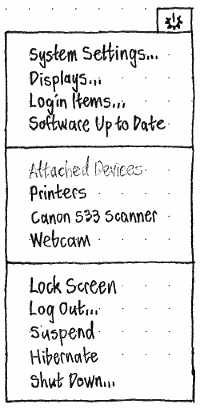DeviceMenuAndUserMenu
Device menu and user menu
|
The trailing end of the menu bar will have a “device menu”, containing items for (1) system settings, (2) software updates, (3) attached devices, and (4) session exit except for user account switching. The user account switching items will be placed in an adjacent menu, the “user menu”.
Device menu
|
Heading up the device menu is a “power cog” icon-only title, representing both settings and power. At the login screen, the icon should be the power symbol only (since the menu contains no settings items then).
Settings section
In the menu’s first section are items for “System Settings…”, “Displays…”, “Login Items…”, and software updates. The first four items launch and/or focus System Settings. “Displays…”, and “Login Items…” also navigate to the corresponding settings panel (which for “Login Items” is Startup Applications).
Software updates are represented by an item that reads “Updates Installing…” if they are, otherwise “Restart to Complete Updates…” if you need to, otherwise “Updates Available…” if any updates are installable, otherwise “Software Up to Date”.
If the item is in “Restart to Complete Updates…” state, both that item and the menu title (the power cog icon) are red, and activating the item opens the standard restart confirmation alert. In all other cases, activating the item launches and/or focuses Update Manager.
Devices section
Starting the second section is an an always-insensitive “Attached Devices” header. This is followed by “Printers”, which opens either system-config-printer or the System Settings Printing panel (whichever Ubuntu has at the time). Next comes a “Scanner” item if there is one attached scanner (“Scanners” if there is more than one), which launches and/or focuses Simple Scan if it is installed; if it is not installed, it launches Ubuntu Software Center to its screen for Simple Scan. Finally, there is a “Webcam” item if there are any detected webcams, which launches and/or focuses Cheese if it is installed; if it is not installed, it launches Ubuntu Software Center to its screen for Cheese.
Session section
At the end of the menu are commands for when you want to stop using the computer: “Lock Screen”, “Log Out…”, “Suspend”, “Hibernate”, and “Shut Down…”. (Eventually “Suspend” and “Hibernate” will be merged into “Sleep”.) Instead of a separate “Restart…” item, the confirmation alert for “Shut Down…” contains a “Restart” button.
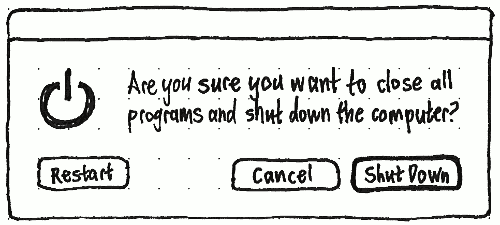
User menu
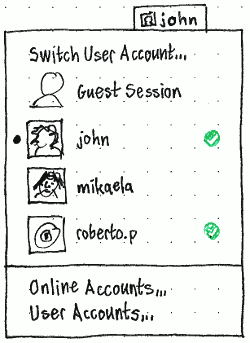
Erratum: The title should not include the user icon.
Beside the device menu, on its leading side, is a “user menu”. The menu appears whenever the system allows a guest session or when there is more than one user account. (For example, it should not appear when running Ubuntu from a live CD.) In the default setting, the title of the user menu is the display name of current user account if there is one, otherwise the login name.
“Switch User Account…” is the first item in the menu, followed by radio items with icons for “Guest Session” (if available) and up to 20 of the most recently used human user accounts in the menu. The user account you are currently using is selected.
User accounts that are currently logged in have a custom checkmark graphic at their trailing end.
Radio items for “Guest Session” and user accounts are about twice the normal height of a menu item, so that the account icons are recognizable.
Divided by a separator, the last section contains items for “Online Accounts…” and “User Accounts…”. Each of them launches and/or focuses System Settings, and switches to the corresponding settings panel. Future work: Add a “Show Name in Menu Bar” checkmark item at the beginning of this section. When checked (as it would be by default), the menu title is the login name. When unchecked, the menu title is the generic user icon (fixing bug 812728).
Unresolved issues
- Bringing settings, software updates, devices, and session exit together is an odd mixture, and we have not done any testing of whether people can understand or remember what is and is not in the menu.
- The device menu is very long. Despite that, it does not include settings for possible alternative input devices, such as Wacom tablets.
- While most session exit items are in the device menu, “Switch User Account…” is not. It is odd that “Lock Screen” and “Switch User Account…” in particular are in different menus.
Proposed changes for Precise
Ubuntu 11.10 was usability-tested, and the results were discussed at UDS. The testing did not cover the device menu in detail. But it confirmed that, as predicted, people did not understand why webcams and other hardware devices were in the menu.
Therefore we should remove that section, and instead implement behavior that actively helps people with hardware devices.
Implement the already-planned printing status menu.
Implement a dialog that appears when you first connect a webcam, asking if you would like to install Cheese (bug 916036); and a dialog that appears when you first connect a scanner, asking if you would like to install Simple Scan.
Add a preference to Cheese, on by default, on by default, to “Open Cheese when a camera is connected” (bug 916021).
Add a preference to Simple Scan, on by default, to “Open Simple Scan when a scanner is connected” (bug 916006).
Further, the “Online Accounts” panel in System Settings is not extensible or helpful. It will not be installed by default in Ubuntu 12.04 (unless anyone on the system has used it already). Therefore, the “Online Accounts…” item should be removed from the user menu (bug 834830).
DeviceMenuAndUserMenu (last edited 2013-12-19 16:28:50 by mpt)