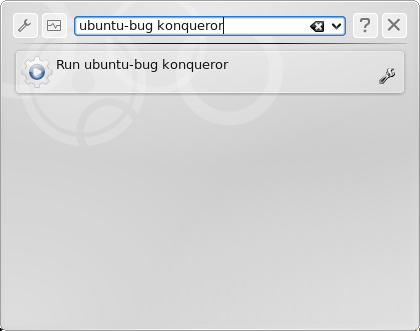Reporting
|
Kubuntu |
|
|
Headquarters |
|
Organization |
|
Development |
Join us in the #kubuntu chat room for support or the #kubuntu-devel chat room for development |
Introduction
German version (Diese Seite auf deutsch)
Kubuntu uses Launchpad to keep track of bugs and their fixes. To file a bug you first need to create an account. Once you have an account you can use the tools we've provided you on your Kubuntu system to file bug reports. For the desktop environment and most applications, the KDE Bug Tracker is also used. Reporting bugs there will get them closer to the actual developer of the application, but be wary of bugs that may be specific to Kubuntu. If you aren't sure, please file bugs in Launchpad first.
Reporting bugs
Use the menu - try this first!
If you want to report a bug on an application that is running and responding, use the application's help menu: Help -> Report Bug....
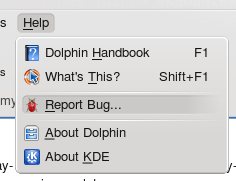
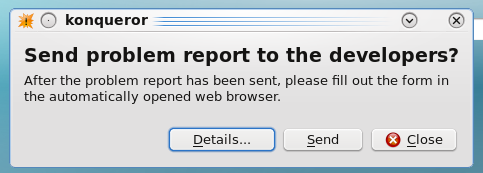
Clicking the Send button will take you to the Launchpad website to describe the bug. This method is preferable to filing a bug directly at the Launchpad website - it automatically attaches relevant information, which helps analyze the problem.
Crashes
If an application crashes, and you're using a version of Kubuntu which is actively under development, Apport will start automatically, raising an appropriate bug report for you to complete in Launchpad. This provides developers with rich debugging information that will make it easier to fix the problem.
Apport is disabled by default in stable releases. If you would like to enable it, edit the file /etc/default/apport to say enabled=1 instead of enabled=0.
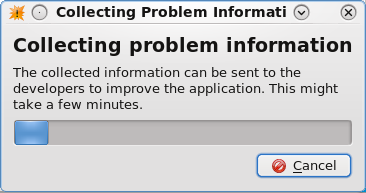
Otherwise, if you are using a released version of Kubuntu, when a KDE application crashes, you will see this crash dialog:
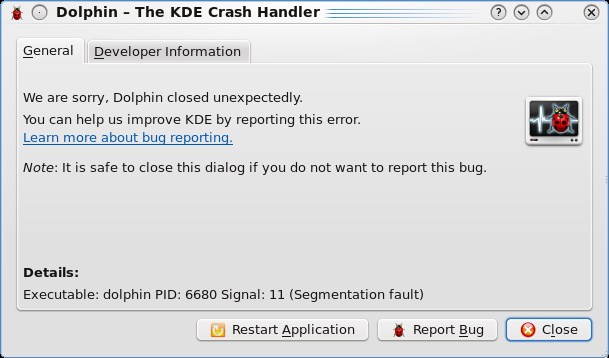
Click on the Developer Information tab ("Backtrace" prior to Kubuntu 9.10). If there are just a bunch of lines saying (no debugging symbols found), or if it says that it could not generate a backtrace, unfortunately this crash report isn't very useful. You can still report it, but you'll likely be asked for more information. See the debugging page for more information. If the backtrace tab does contain information, click Save As... and save the .kcrash file somewhere. Then see Filing bugs at Launchpad.net to report the bug.
Debugging Packages
For a good backtrace (3 stars) you will need, at the minimum, to have kdebase-runtime-dbg and kdelibs5-dbg installed. For specific applications:
Application that crashed |
Debugging packages |
Plasma-desktop |
kdebase-workspace-dbg |
Kontact / KMail / KOrganizer / KAddressBook |
kdepim-dbg and kdepimlibs-dbg |
Filing a bug with ubuntu-bug
If you can't file your report from the menu, for example:
- The application doesn't have the appropriate menu item
- The application won't start at all
- Your problem is not related to an application but is an infrastructure component, such as the Linux kernel or graphics subsystem
You can still help us by using ubuntu-bug.
|
Press Alt+F2 to open the "Run Command..." window, pictured above. Type ubuntu-bug <package name> and hit enter or click the "Run..." item that appears. If you're not sure which package has a problem, refer to the instructions for finding the right package.
To file a bug against a program that is currently running, go to KMenu -> System -> System Monitor (KSysGuard), and find the ID of the process. If you don't have a PID column, right click on the column headers and click "Show column 'PID'."
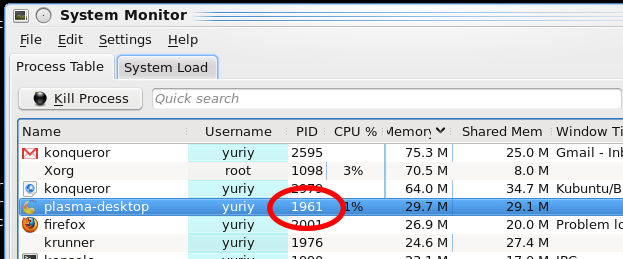
Then type the process ID instead of the package name into the "Run Command..." window.
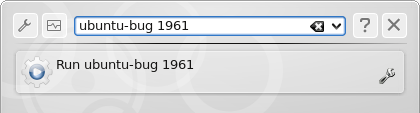
Filing bugs when off-line
In the event that you have a bug with your internet connection or want to file a bug for another system you can still do this using apport. Using the command apport-cli -f -p <package name> on the target system will collect information and provide you with an option to "K: Keep report file for sending later or copying to somewhere else". The report is then saved on the target system, in your /tmp directory which is cleared out on reboot, with a .apport extension. After copying it to a different system you can file that report using ubuntu-bug -c <location of apport file>.
Filing bugs at Launchpad.net
If for some reason you cannot file a bug through the Apport tool you can file one via Launchpad. When doing so please ensure that you have determined which package it should be filed against. Read 'finding the right package' for guidance or use Launchpad's package search feature. To file a bug against a specific package use a url similar to the following, http://bugs.launchpad.net/ubuntu/+source/PACKAGENAME/+filebug?no-redirect, where PACKAGENAME is the name of the source package about which you want to file the bug. In the event that you want to request a piece of software be packaged for Kubuntu please follow the instructions in the wiki. To report a bug when you don't know the package name https://bugs.launchpad.net/ubuntu/+filebug/?no-redirect
Adding Apport Debug Information to an Existing Launchpad Bug
If you have already reported a bug directly via Launchpad, but want to add additional debugging information via Apport to the bug, you can do this by running the command apport-collect bug_number via "Run Application" or terminal window.
Writing a useful report
When a developer fixes a bug, they will test that the bug occurs, make a small change to the program, then see if the bug has gone away. Depending on the bug, they might need to run the same test dozens or hundreds of times. When you submit a bug report, it's important to specify three things:
- What you expected to happen
- What actually happened
- The minimal series of steps necessary to make it happen, where step 1 is "start the program"
Fill in the description field with as much information as you can, including the release of Kubuntu you are using and steps for someone else to recreate the bug. It is better to have too much information in the description than not enough.
Only describe a single problem per bug report so that each can be followed up on in detail. If you experience several issues file separate reports.
Add supporting attachments to explain or help others reproduce your bug. This might include a screenshot or video capture of the problem or a sample document that triggers the fault. To add an attachment to the bug use the Include an attachment section of the bug form. Additional attachments, if necessary, can be added after the bug is reported via Add a comment/attachment at the bottom of the page.
For anything hardware related, give precise details about your hardware. Attaching the output of "lspci -vvnn" and "dmesg", after a fresh boot, will help a lot.
Choosing the right package
Usually you can find the right package in Launchpad by searching for the application. There is a lot of information about choosing a package at FindRightPackage. Here are some other useful guidelines for KDE components:
System Settings lives in kdebase-workspace, though is just the shell that gives you icons for the various settings modules. If you want to file a bug about a settings module, it should probably be against one of kdebase kdeadmin, or kdenetwork. Specifically:
knetworkconf, the manual network configuration module, is in kdeadmin
The filesharing module is in kdenetwork
Most others are in kdebase
Konqueror, Kate, and Konsole (and more) are in kdebase
Krunner, klipper, kscreensaver, ksysguard, kwin, and systemsettings are in kdebase-workspace
Knotify, kio slaves are in kdebase-runtime
Ark is in kdeutils.
If you have an issue consistent for all KDE applications, such as not being able to launch them, the problem is likely in kdelibs
For definitive information on what KDE module an application is in, see KDE SVN for KDE 3.5 and for KDE 4.0.
When not to file a bug
Support requests should go to support requests in Launchpad, the Ubuntu forums, the Kubuntu forums, the #kubuntu channel on the Freenode IRC server, or the ubuntu-users mailing list.
Feature and policy discussions (including suggestions to change defaults) should be discussed on the kubuntu-devel mailing list.
Development ideas should be posted to http://brainstorm.ubuntu.com/ or discussed on the kubuntu-devel mailing list.
Already filed - Please check if it has already been reported by searching through the existing bugs and the release notes for your release of Kubuntu 6.06 (Dapper Drake), 8.04 (Hardy Heron), 8.10 (Intrepid Ibex), 9.04 (Jaunty Jackalope). If you have further information about an already reported bug, add this information to the existing reported bug, instead of opening a new one.
Getting advice
If you need help in finding the right package or providing appropriate information ask someone on #ubuntu-bugs on the Freenode IRC server or on the bugsquad mailing list.
Further reading
See this guide for general information on writing a good bug report. If you need help with debugging a problem, see DebuggingProcedures and DebuggingKDE.
Kubuntu/Bugs/Reporting (last edited 2014-05-08 13:13:59 by 178-191-0-83)