Testdrive
In order to work on and actively improve Ubuntu, fixes need to be built, tested and integrated into the current development release. (Fixes for stable release follow their own policy.)
The Most effective way to test these changes is to run the daily iso in a Virtual machine.
Using TestDrive
TestDrive is a unique, Ubuntu tool for "test-driving" daily development releases of Ubuntu (desktop, server, Kubuntu, etc.) by incrementally syncing and running it in a virtual machine. TestDrive provides a simple mechanism for any Ubuntu user to download, test and provide feedback on the current Ubuntu release under development.
Installing TestDrive
Ubuntu users of 10.04 (and later) can install TestDrive directly from the archive, from the Software Center or the command line.
sudo apt-get install testdrive
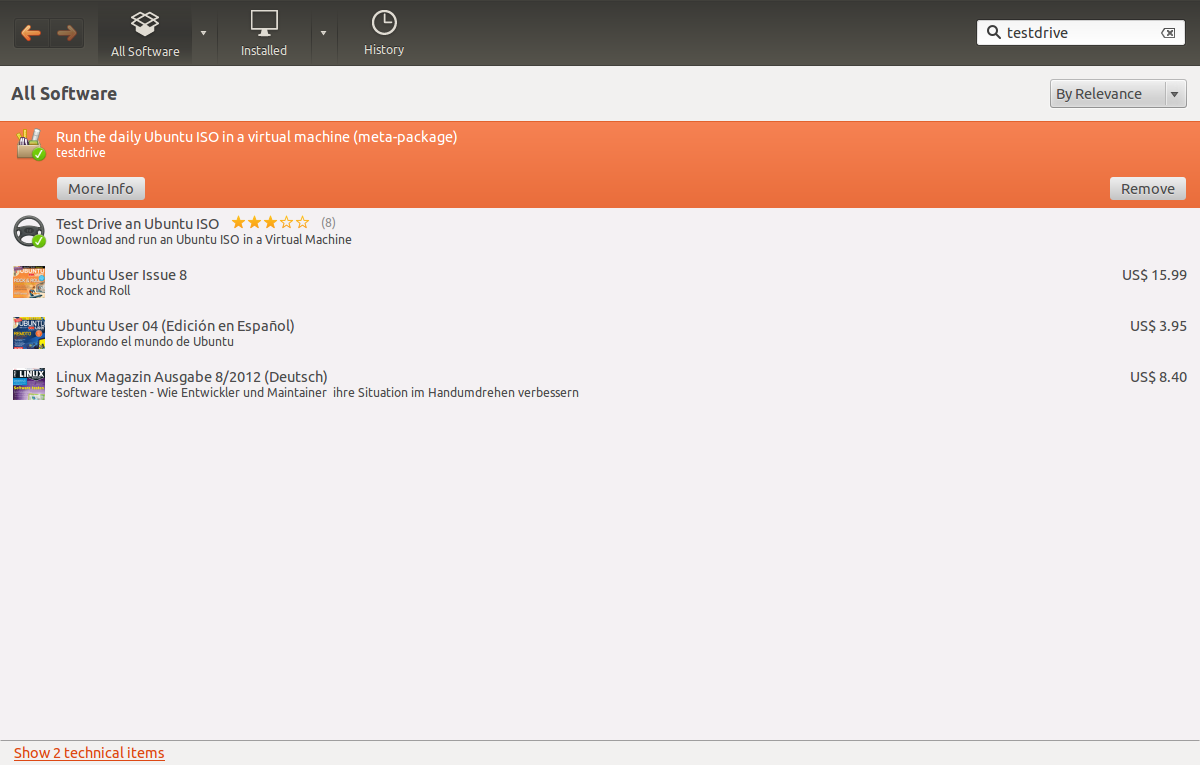
Everyone else can install it from the source by running "python setup.py install"
Syncing ISOs
To start testing the new release, we simply need to sync any of the ISO's we want to test. Once the ISO's is synced, we can run it in a Virtual Machine, as detailed below.
The sync process, is detailed in the following image:
1. First, we select the ISO we want to test, to be able to synchronize it. 2. Second, we click on the Sync button to start the synchronization.
The synchronization process will look as follows:
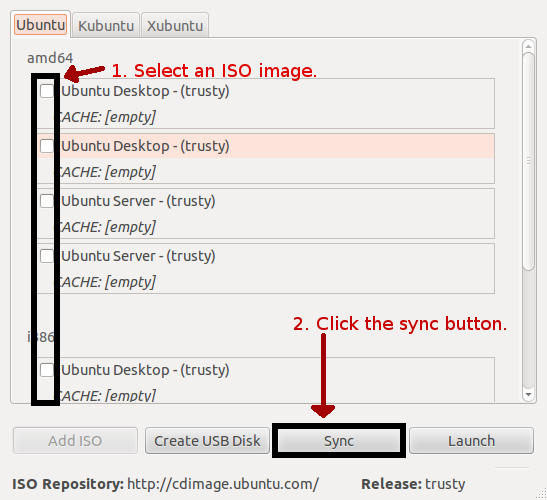
Running ISOs
Once the sync process is complete, a new ISO will appear to be cached. If the time shown is Unix start time (January 1st, 1970), the sync was cancelled partway through and needs running again.
3. Shows the cached ISO. This means that there's an ISO that can be launched. 4. Click on Launch to run the ISO in a Virtual Machine.
NOTE: Please note that new Ubuntu Development Release ISO's are updated daily, which means you will have to sync everyday the ISO you intend to launch, if you want to have the latest ISO.
The running ISO will look like:
#annotated screenshot
Settings
To change the way testdrive works, click edit, then Preferences
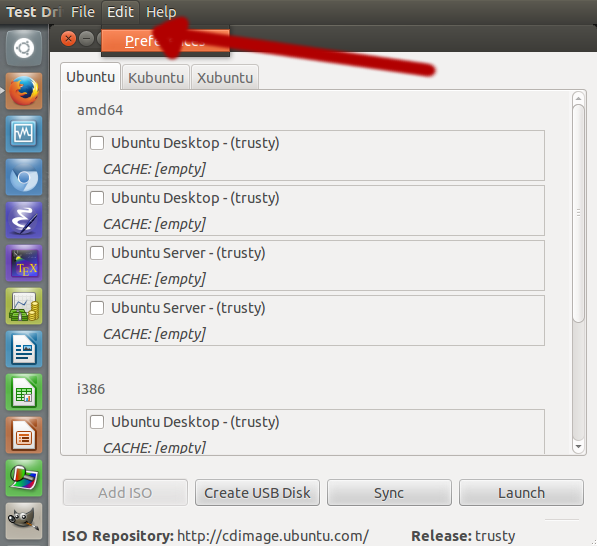
General
Data Paths
Cache: Choose where everything involved with testdrive is stored.
Image Cache: Choose where the .img files associated with testdrive are stored. Press Clean to delete all.
ISO Cache: Choose where your ISOs are stored. Press Clean to delete all.
ISO List Cache: Links to a file that has a list of all ISOs and their status. Press Update to update and refresh this list.
Ubuntu Releases
Repository: Choose if you want stable releases (releases) or daily images (cdimage)
Release: Choose which release you want to test. e.g. precise, saucy
Architectures: Choose what Architectures you want to test.
Virtualization
Hypervisor Choose what Virtual machine you want to use. DO NOT use parallels, it is broken.
Virtual Machine Options Memory: Choose how much memory you want the Virtual Machine to use. DO NOT use the "Other" option, it is broken.
Disk Size: Choose how much storage space the Virtual Machine gets, some ISOs require 8 or 10 GB. DO NOT use the "Other" option, it is broken.
KVM Args: This option only appears if you are using KVM (QEMU), it lets you tailor how the Virtual Machine works. If you don't know what something does in this option, don't touch it.
Processors: This option only appears if you are using KVM (QEMU), It lets you choose how many cores the Virtual Machine can access.
Distributions
Select what Distros you want to test.
Opening ISOs from outside Testdrive
Testdrive can open other ISOs too. Just press Ctrl+O or File -> Open, then select the iso you want. It will then open in QEMU with all your other settings active.
TestDrive from the command line
You can also do all this from the command line, just run the command testdrive
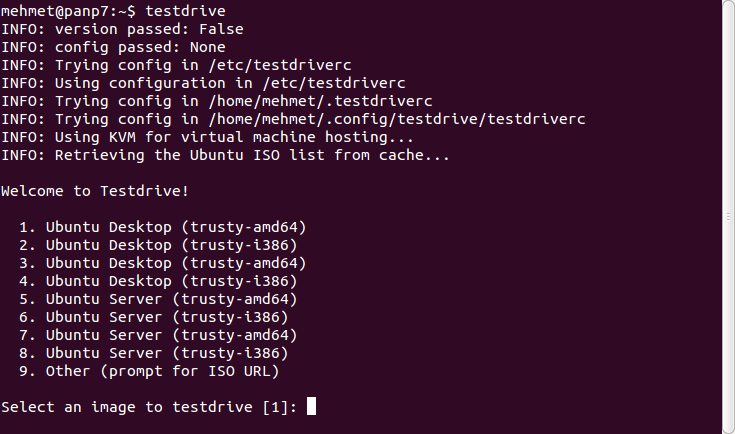 # needs screenshot from live cd instead
# needs screenshot from live cd instead
QATeam/Testdrive (last edited 2014-03-26 00:54:52 by pool-71-191-94-207)