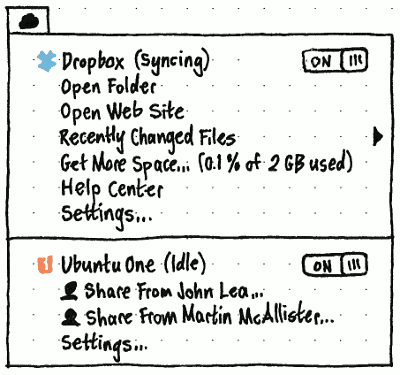SyncMenu
|
In Ubuntu’s menu bar, the sync menu exists to aggregate services performing background synchronization that could take a long time: for example, file sync applications (such as Ubuntu One or Dropbox) or interruptible podcast downloaders (such as gPodder, PenguinTV, or Miro).
It is not for backups, or for things you are likely to be waiting for, such as one-off downloads (Web browsers or BitTorrent clients), uploads, or copies (such as file managers).
Presence
The sync menu should not be present by default; it should be present only when any service is currently registered to be in it. By default, a service should register for the sync menu only when you use it — for example, if you are currently signed up for an account. A service might also offer a checkbox, in its own settings UI, for whether it is present or not: “Show {Name of Service} in the menu bar”.
Session variations
When you are not logged in — that is, at the installer session or the login screen — by definition, no application is registered to use the sync menu, so it should not be present at all.
Title
![]()
The title of the menu should be:
Situation |
Graphical title |
Accessible title |
if any service is in error state |
a cloud icon with exclamation mark |
“Sync (error)” |
otherwise, if any service is syncing |
a cloud icon with tiny rotating arrows |
“Sync (syncing)” |
otherwise, if any service is paused |
a cloud icon with a pause symbol |
“Sync (paused)” |
otherwise |
a plain cloud icon |
“Sync” |
Contents
The menu contents should be the service sections, in alphabetical order. Multiple service sections should have separators between them.
A service section should consist of the primary item for that service, followed by any secondary items. Secondary items should indent to align with the text of the main item.
Primary item
The primary item for a service should be a switch item. Choosing the item toggles the service between normal and paused states.
The icon for the item should be that of the application providing the service.
Following the name of the application should be its status in brackets: “(Idle)”, “(Syncing)”, “(Paused)”, or “(Error)”. If it is in error state, all the item text should be in the standard error color.
Secondary items
Any secondary items should be provided by the application, like they are in the messaging menu.
SyncMenu (last edited 2014-02-11 15:51:39 by mpt)