TUDelft-webdata
|
Size: 2983
Comment:
|
Size: 2982
Comment:
|
| Deletions are marked like this. | Additions are marked like this. |
| Line 11: | Line 11: |
| 2. *'''Server Adress''' : davs://webdata.tudelft.nl/student-homes/<onlyfirstletterofsurname>/<yournetid> | 2. '''Server Adress''' : davs://webdata.tudelft.nl/student-homes/<onlyfirstletterofsurname>/<yournetid> |
Accessing your data at TU Delft using Webdata
The webdata service allows you to access the data associated to your TU Delft NetID from any computer. This article explains step by step how to set this up using Ubuntu's default file manager, Nautilus.
Instructions
Ubuntu 13.10 and onwards
1. Open the file manager Nautilus and navigate to the "Connect to server" menu. (Files->Connect to server)
2. Server Adress : davs://webdata.tudelft.nl/student-homes/<onlyfirstletterofsurname>/<yournetid>
- If you are a staff member use "staff-homes" instead of "student-homes".
- Example: webdata.tudelft.nl/student-homes/z/pwzoeter
3. Enter netid and password.
Legacy instructions
The following instructions have been tested on Ubuntu 10.04 Lucid Lynx, Ubuntu 10.10 Maverick Meerkat, and Ubuntu 11.04 Natty Narwhal. Your NetID information is the same as you use to login to the computers at the TU.
1. Open the file manager Nautilus and navigate to the "Connect to server" menu.
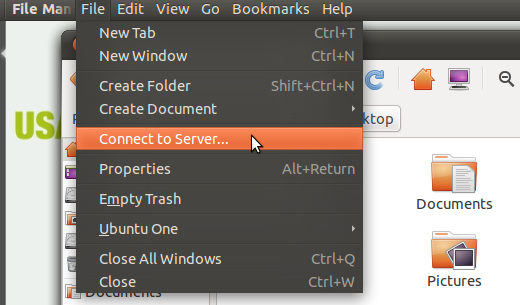
2. In the window that will be opened, enter the following settings:
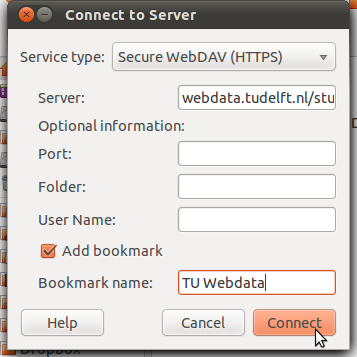
Service Type : Secure WebDAV (HTTPS)
Server : webdata.tudelft.nl/student-homes/<onlyfirstletterofsurname>/<yournetid>
- If you are a staff member use "staff-homes" instead of "student-homes".
- Example: webdata.tudelft.nl/student-homes/z/pwzoeter
Port : <blank>
Folder : <blank>
Username : <blank>
Bookmark : If you would like to permanently store a bookmark, tick the box and enter a name.
After entering all data, click on "Connect".
3. A small window will pop up. Enter your NetID data here as follows:
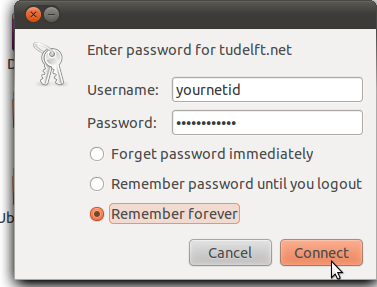
Username : <yournetid>
Note that this is just your plain NetID, without any extensions like @tudelft.net or so.
- Example: pwzoeter
Password : Your NetID password.
If you do not want to enter your password every time you want to access your data, tick the box "Remember forever".
Clicking on connect will open a new Nautilus window that allows you to browse your remote data just as if it was stored on your local computer.
The result should look similar to this:
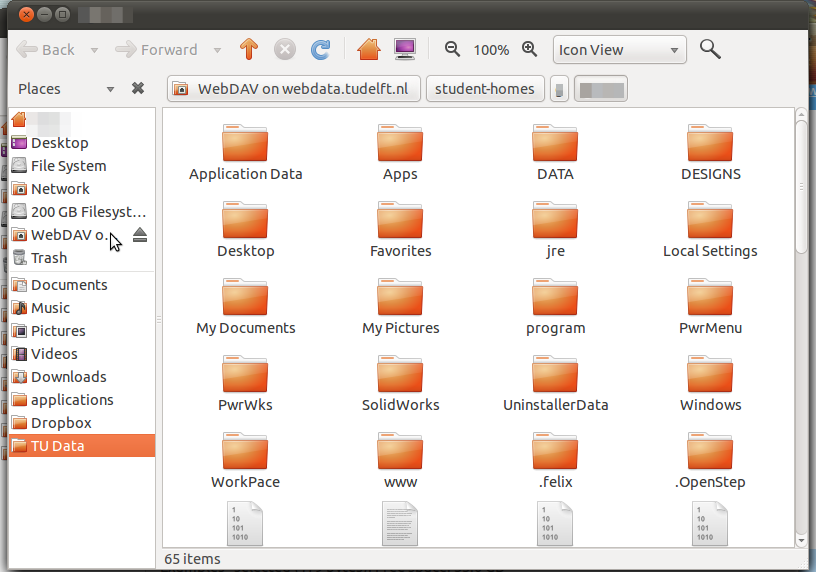
Note the mounted network drive "WebDAV on webdata.tudelft.nl". This represents your data on the servers of TU Delft. The bookmark "TU Data" can be found in the sidebar on the left, at the bottom. Clicking on this will establish a connection.
Further information about TU Delft webservices
TUDelft-webprint: Use your own computer to print from the printers at TU Delft
TUDelft-wireless: Connect to TU Delft's wireless network, Eduroam.
TUDelft-webdata (last edited 2014-05-13 14:30:43 by 82-168-66-203)