i9100
![]() Ubuntu Touch is no longer maintained as a core product by Canonical. However, the Ubports community are continuing development.
Ubuntu Touch is no longer maintained as a core product by Canonical. However, the Ubports community are continuing development.
|
General
Device name |
Samsung Galaxy S2 International |
Code name |
i9100 |
Image maintainer(s) |
|
Testers |
link to your Launchpad profile please |
Update interval / last update |
Updates when necessary / 2013-10-21 |
Unlocking instructions |
... |
Install instructions |
|
Code/Image |
State of things
Legend |
|
State |
Explanation |
Perfect |
Everything works, all patches included in Ubuntu proper |
Working |
Works, minor issues only, some patches pending |
W-I-P |
Work in progress |
Blocked/Broken |
Severely broken, unusable or progress is blocked |
Unknown |
Unknown |
What |
Status/Comments |
Graphics |
Font corruption fixed by reverting to r3p0 mali drivers |
Boot process |
|
Rotation |
|
Cellular Radio |
3G is working, but calls/SMS are not |
Wireless network |
Wi-Fi fixed by inserting Wi-Fi module |
Sound |
Works, but volume can't be changed |
Touch |
|
Camera |
|
Video Decode |
Videos can be played |
Suspend/Resume |
|
Other |
|
Installation
1. install CyanogenMod 10.1 on your device (if not already installed) |
2. wipe data/factory reset (Make backup first) |
3. flash saucy-preinstalled-armel-i9100.zip |
4. flash saucy-preinstalled-phablet-armhf.zip |
5. reboot |
6. (optinal) Enable 3G data (link) |
(for more details, see the XDA thread)
link to images
http://goo.im/devs/MaxWallstedt/ubuntu-touch-i9100/
Known issues
Calls/SMS |
The image
How to build it
Create file <project root>/.repo/local_manifests/i9100.xml with the following contents:
1 <?xml version="1.0" encoding="UTF-8"?>
2 <manifest>
3 <project name="UbuntuTouch-smdk4210/android_device_samsung_i9100" path="device/samsung/i9100" remote="github" />
4 <project name="UbuntuTouch-smdk4210/android_device_samsung_galaxys2-common" path="device/samsung/galaxys2-common" remote="github" />
5 <project name="UbuntuTouch-smdk4210/android_kernel_samsung_smdk4412" path="kernel/samsung/smdk4412" remote="github" />
6 <project name="UbuntuTouch-smdk4210/android_hardware_samsung" path="hardware/samsung" remote="github" />
7 <project name="UbuntuTouch-smdk4210/proprietary_vendor_samsung" path="vendor/samsung" remote="github" />
8 </manifest>
- Run:
Now your flashable .zip file should be in <project root>/out/target/product/i9100/cm-10.1-********-UNOFFICIAL-i9100.zip
To update your working tree, run the following commands:
You should now have a new flashable .zip file <project root>/out/target/product/i9100/cm-10.1-********-UNOFFICIAL-i9100.zip. You might want to run 'make clean' or 'make clobber' before 'brunch i9100' to be certain that each change gets compiled.
Redistributability
Are all parts of the image freely redistributable?
Legend |
|
State |
Explanation |
Perfect |
Redistributable, we're all happy |
Maybe problematic |
Might be redistributable, some open questions (comment) |
Problematic |
Not redistributable at all |
Unknown |
Unknown |
Component name |
Link to it |
License (link or name) |
Status / Comment' |
|
|
|
|
|
|
|
|
|
|
|
|
|
|
|
|
Development setup
Enabling developer mode as per the basic instructions will not work as it performs an apt-get upgrade, leading to a blank screen when you reboot. Instead, you need to enable developer mode manually. Before you begin, ensure that you are connected to a network and that you have installed the SDK on your PC.
- On the phone, open the Terminal app
- Execute the following commands (the password is phablet)
On your PC, set up your android-51.rules files so that adb can access your phone.
- Open Qt Creator on your PC and click on the Devices tab on the left. Qt Creator should already have detected the device and will attempt to install the public keys on the device. You can see this by clicking on the Log tab at the bottom of this screen.
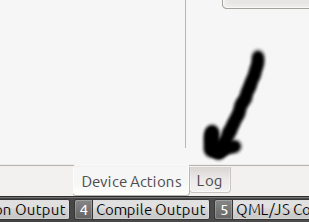
- If it has not done this, try reconnecting or click on the Advanced tab use the buttons there to establish the public key and port forwarding.
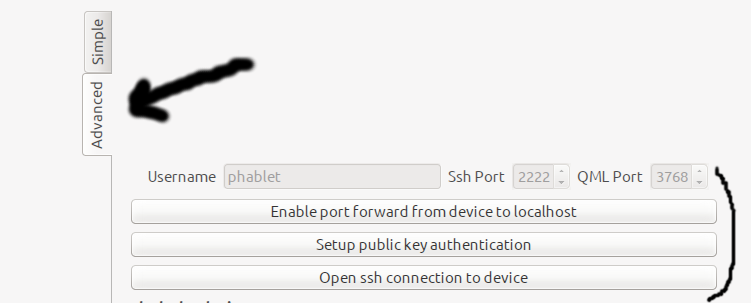
- When you now create a QML project, press Ctrl+F12 and it will deploy the application to the device.
Touch/Devices/i9100 (last edited 2013-10-21 15:36:25 by h76n1c1o1099)