Twinkle
Introduction
This page describes configuring Twinkle to connect to a UDS summit call
Configuring Twinkle
When you start Twinkle for the first time, you will be presented with a series of questions:
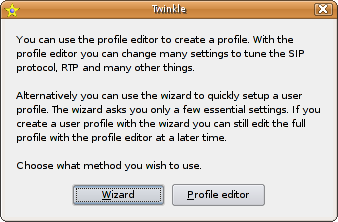
Choose the Wizard option.
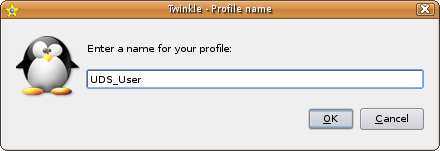
Enter a username (we suggest firstname.lastname), then click OK.
On the next screen, choose a SIP service provider of "Other" and then enter your name, username again (see above) and canonical.com for the domain:
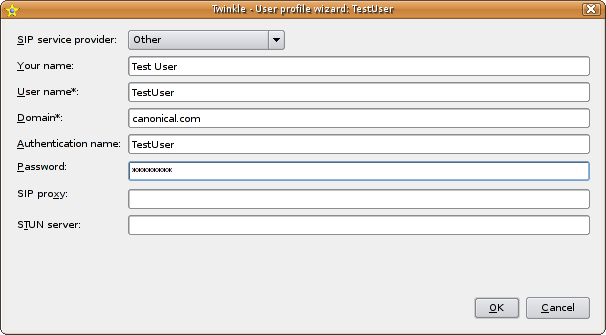
Then click OK. You should now see the main window:
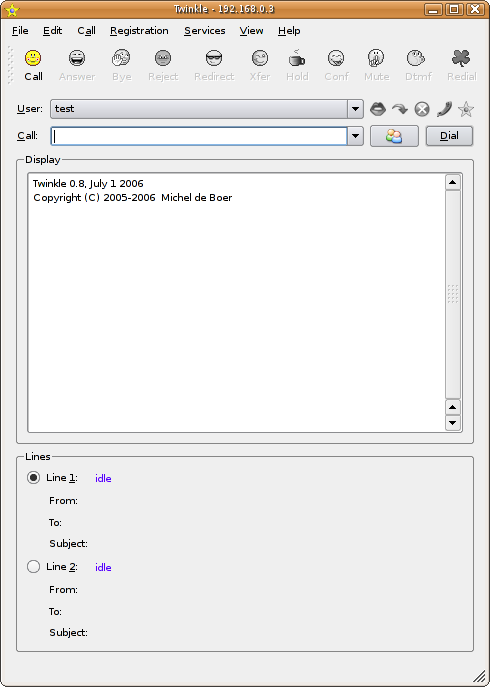
Twinkle is now configured!
Testing your connection
The first step in testing is to use an Echo service. This is a simple call which connects you to a server and then repeats back any noise it hears (i.e. you can talk to yourself). To do this, enter sip:6701@canonical.com in the "Call" bar and click on the Dial button to the right of the call bar. You will hear a ringing tone and when it connects, the window will look like this:
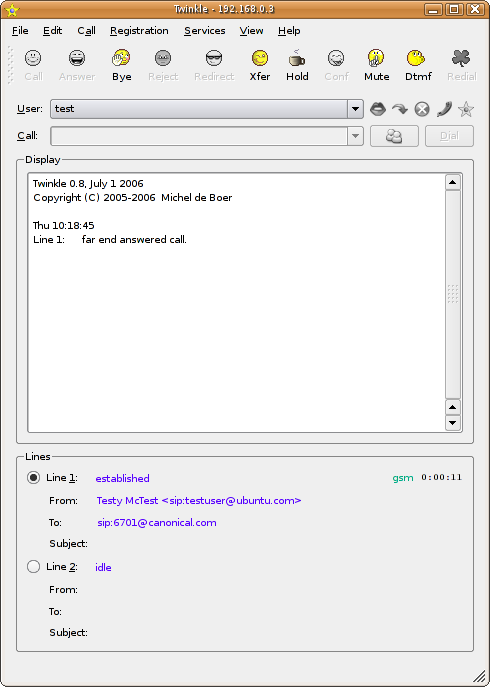
At this point, start speaking and you should hear yourself - if there are any problems with sound quality at this stage, check the connections for your microphone/headphones and your Internet connection.
If you are happy with the quality, you are ready to join the test conference call. This will operate exactly like the summit conference calls, but will also allow you to completely test your settings and connection without disturbing a conference session.
Disconnect from the echo test (click the Bye button on the main Twinkle toolbar) and redial to 5000@canonical.com. When you are connected, say your name and we will check the quality of your connection.
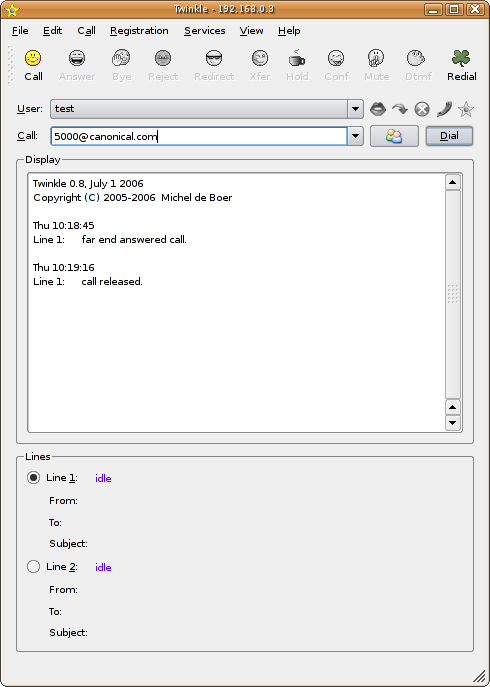
Audio levels
If your microphone seems very quiet, you may be able to take advantage of a feature on most sound cards called Mic Boost, which amplifies the microphone input. This is configured through the sound mixer, and instructions are available here
Muting
If you do not wish to take part in the summit and just want to listen, either unplug your microphone, or mute it. Twinkle offers a mute button near the top right of the main window:
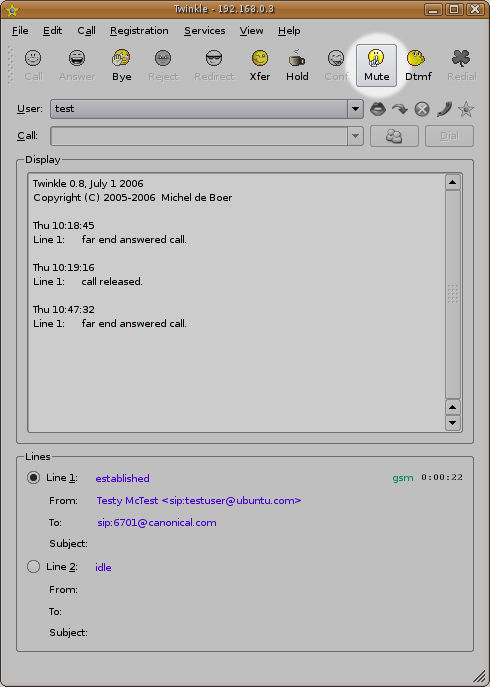
UbuntuDeveloperSummitMountainView/Participate/Twinkle (last edited 2008-08-06 17:01:35 by localhost)