Auto-Installing Ubuntu GNOME 13.10
Pick your preferred language from the left menu, and select Install Ubuntu GNOME
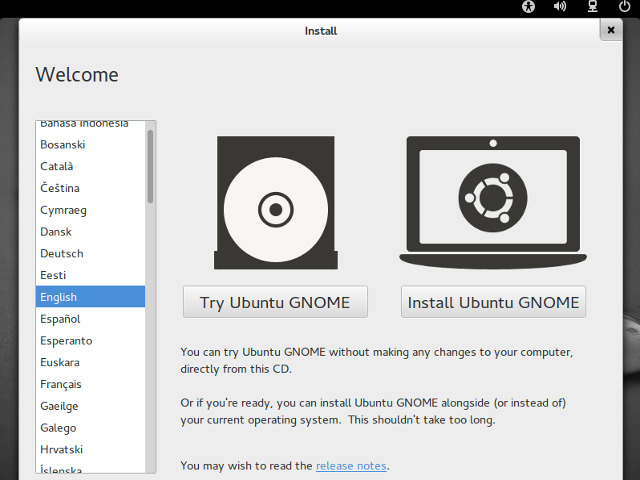
It is typically a good idea to select both Download updates while installing. and Install this third-party software so that your new installation is as complete as possible. If you don't require these, however, it is certainly not necessary to check either.
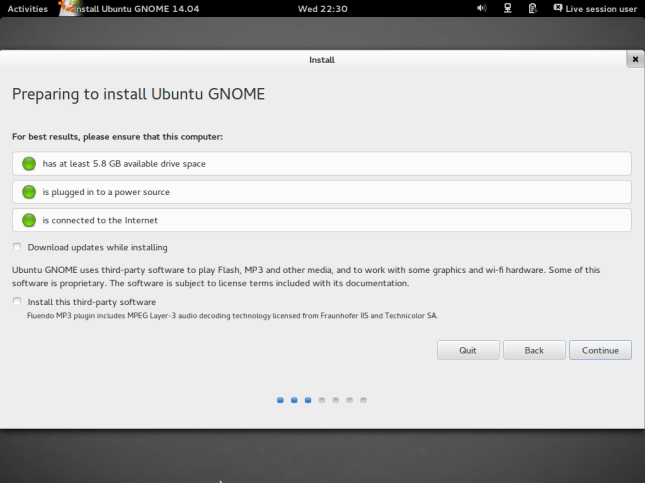
- Select how you would like to install Ubuntu GNOME.
Erase disk and install Ubuntu GNOME will replace your current operating system with Ubuntu GNOME.
There will be another option not pictured that will say something like Install Ubuntu GNOME and *your OS* side by side Select this if you wish to pick from Ubuntu GNOME and your current OS at startup each time you turn your computer on.
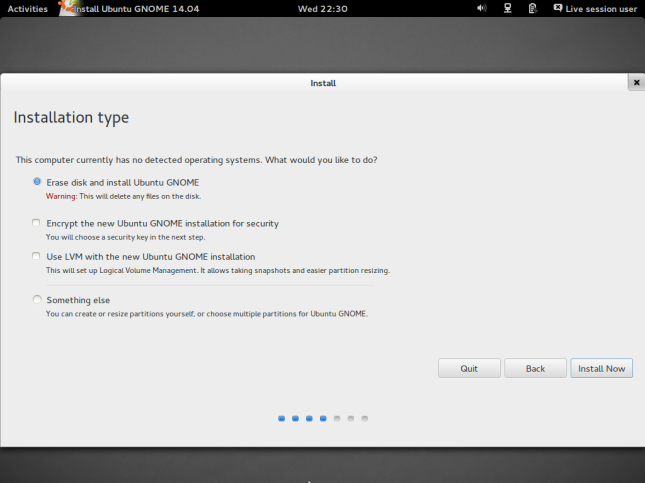
- Pick your time-zone.
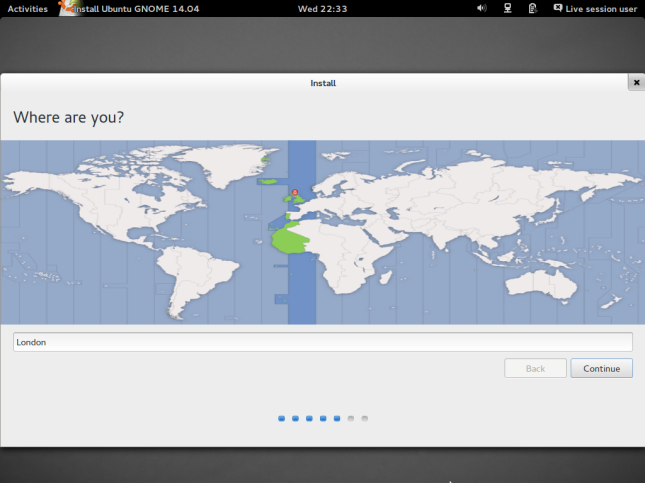
- Select the correct keyboard layout for your needs.
Not to be confused with your language. When in doubt, click Detect Keyboard Layout.
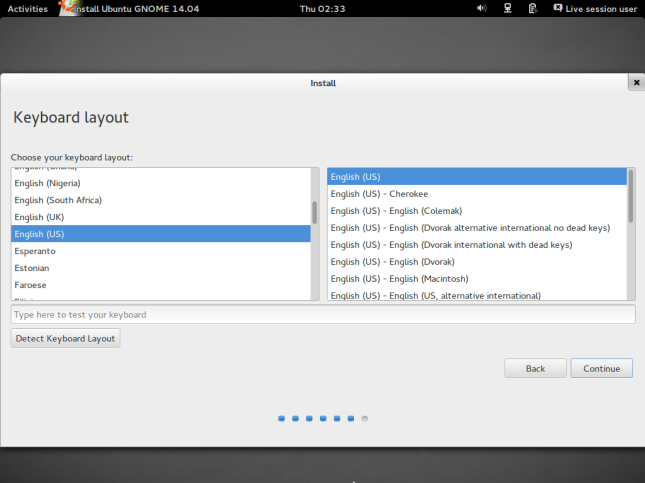
- Fill in whatever information you want, but fill in every text field.
Don't worry about Encrypt my home folder if you don't know what that is. It's very optional.
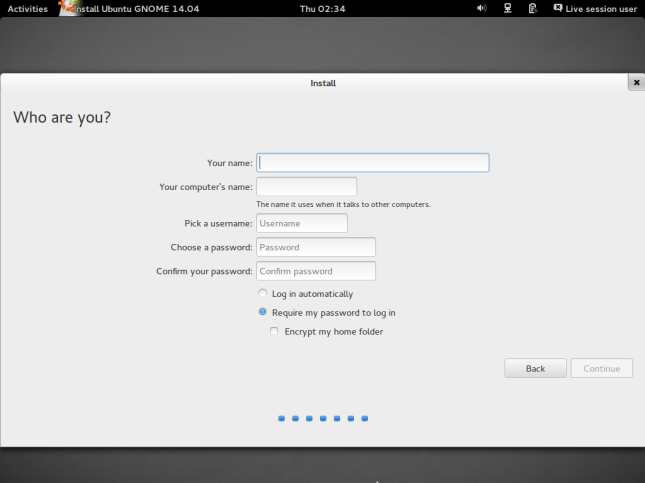
- Wait for Ubuntu GNOME to install.
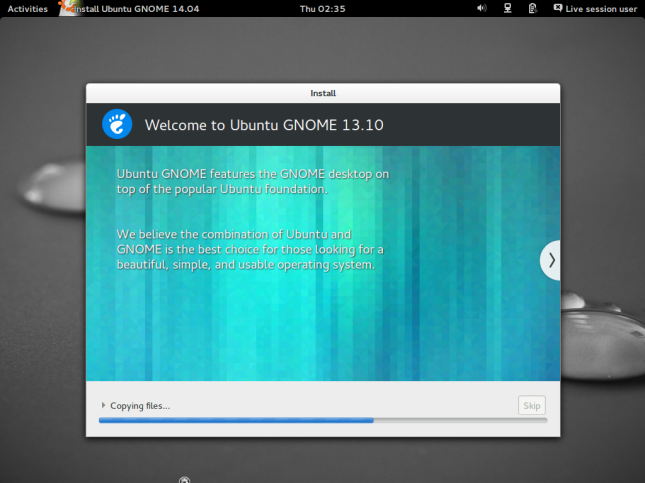
- Restart your computer to start enjoying your new installation of Ubuntu GNOME!
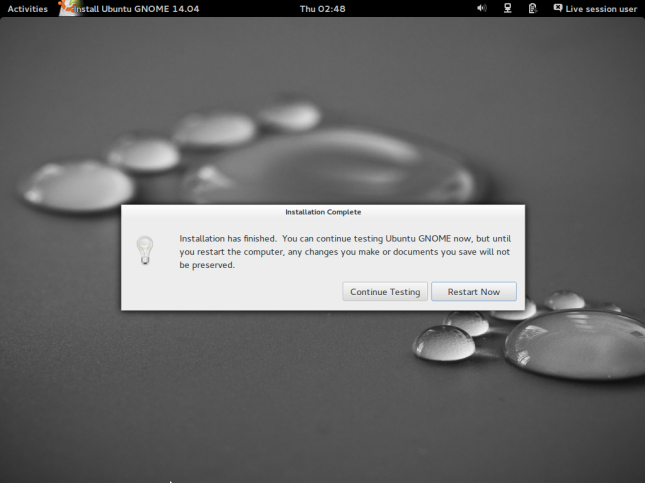
Thank you for choosing and using Ubuntu GNOME.


Select a way to boot by using the arrow keys to navigate, and the Enter key to select.
This is what the GNOME shell looks like. You will see it either in Try Ubuntu GNOME without Installing, or after you have installed Ubuntu GNOME.
If you select Install Ubuntu GNOME from the upper left of this screen, you can begin the installation process.