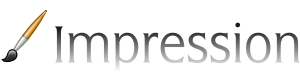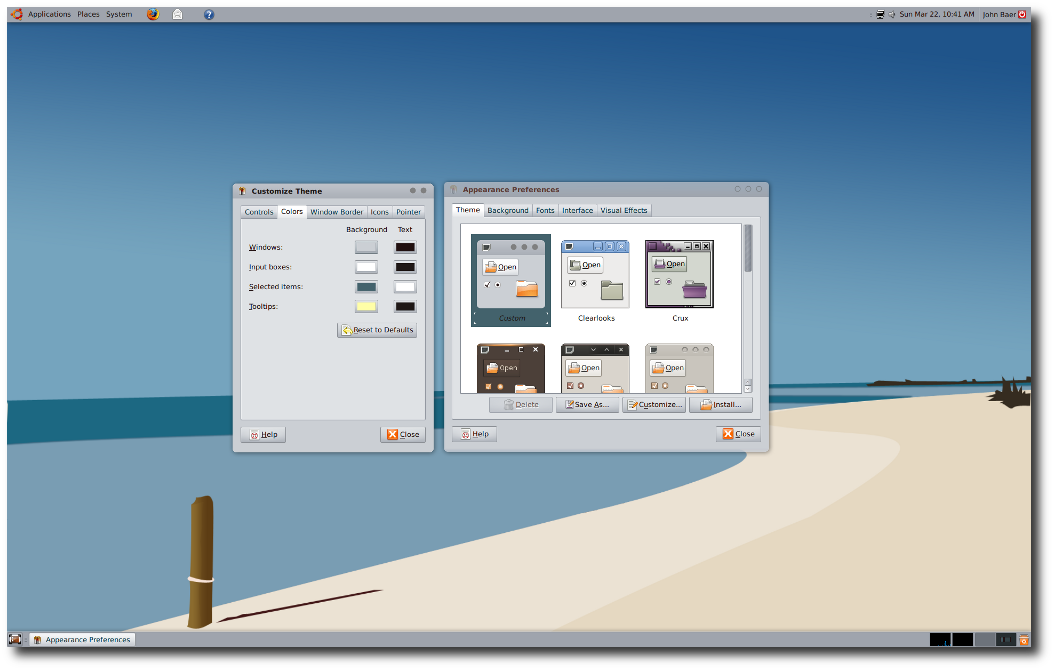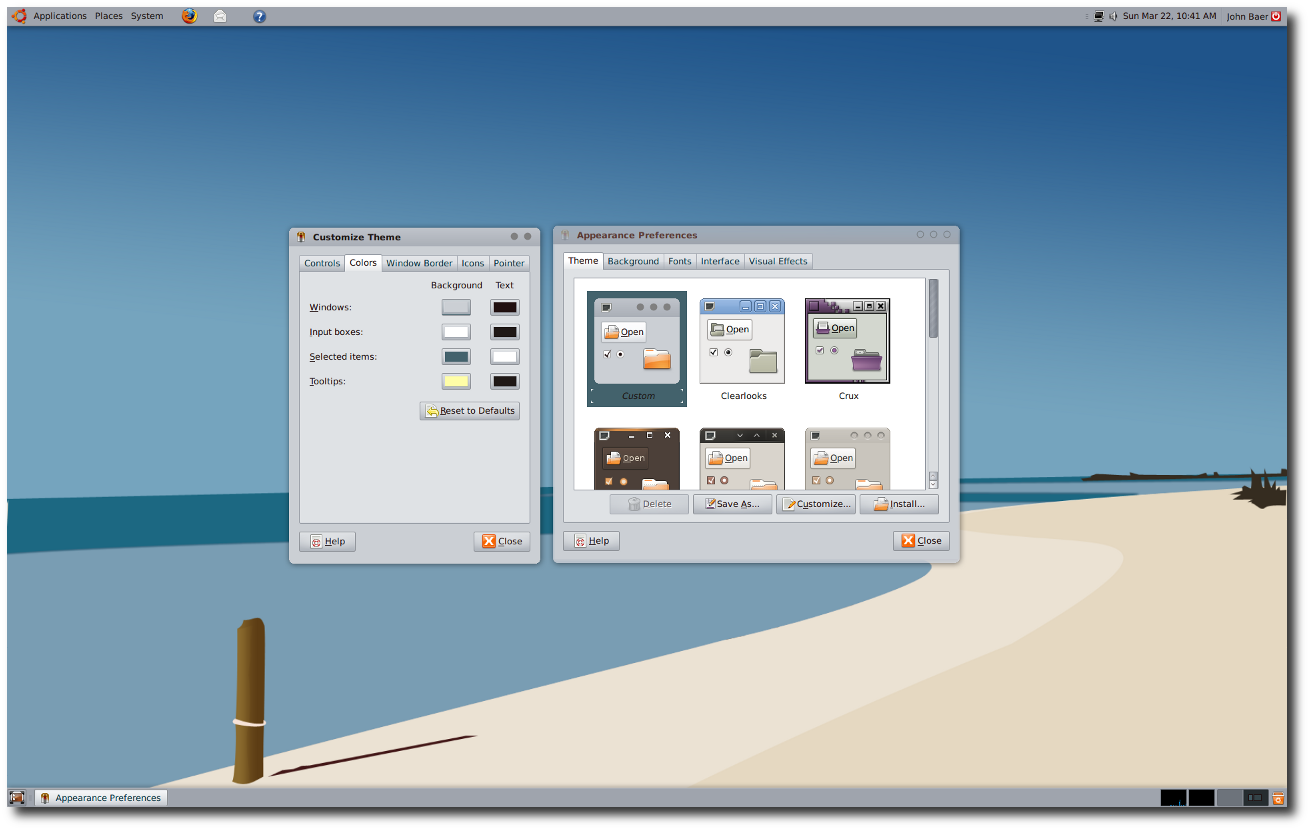Customize
Contents Contents |
| Slideshow ^ |< << Slide 3 of 24 >> >| |
Customize
|
Image Size: 640x400]] |
|
Image Size: 1024x640]] |
|
Image Size: 1280x800]] |
Colors
- Windows Background: #CACED4
- Windows Text: #000000
- Input Boxes Background: #FFFFFF
- Input Boxes Text: #000000
- Selected Items Background: #43626C
- Selected Items Text: #000000
- Tool tips Background: #FFFEA7
- Tool tips Text: #000000
Canvas
1818x1228 PNG: Download
From Gnome-art: Author unknown
Attachments
Comments
The above screen shots illustrate how easy it is to change to the basic appearance of the "Impression" theme. It is important to note this theme depends upon gradients and gradients depend upon two different colors which are capable of producing the desired shadow effect. Choosing base colors which are very dark or light will probably not work well.
Artwork/Incoming/Jaunty/Impression/Customize (last edited 2009-04-11 21:38:20 by c-24-11-192-142)