GettingStarted
Getting Started For Users
This page explains how to get started with using Lernid if you would like to join as a viewer in an existing learning week such as UbuntuOpenWeek or UbuntuDeveloperWeek.
Imagine you are interested in joining the fictional *Ubuntu Example Week* event. Simply fire up Lernid by clicking Applications->Internet->Lernid:
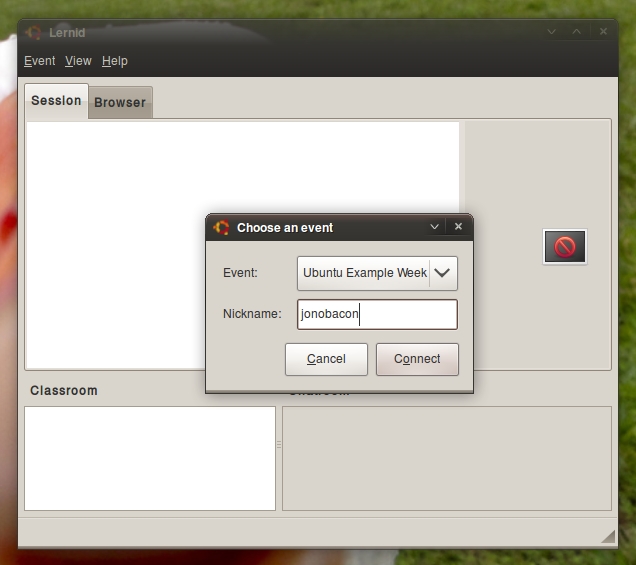
When Lernid starts all you need to do is select the week you wish to participate in and enter a nickname.
The Lernid window is divided into four main areas:
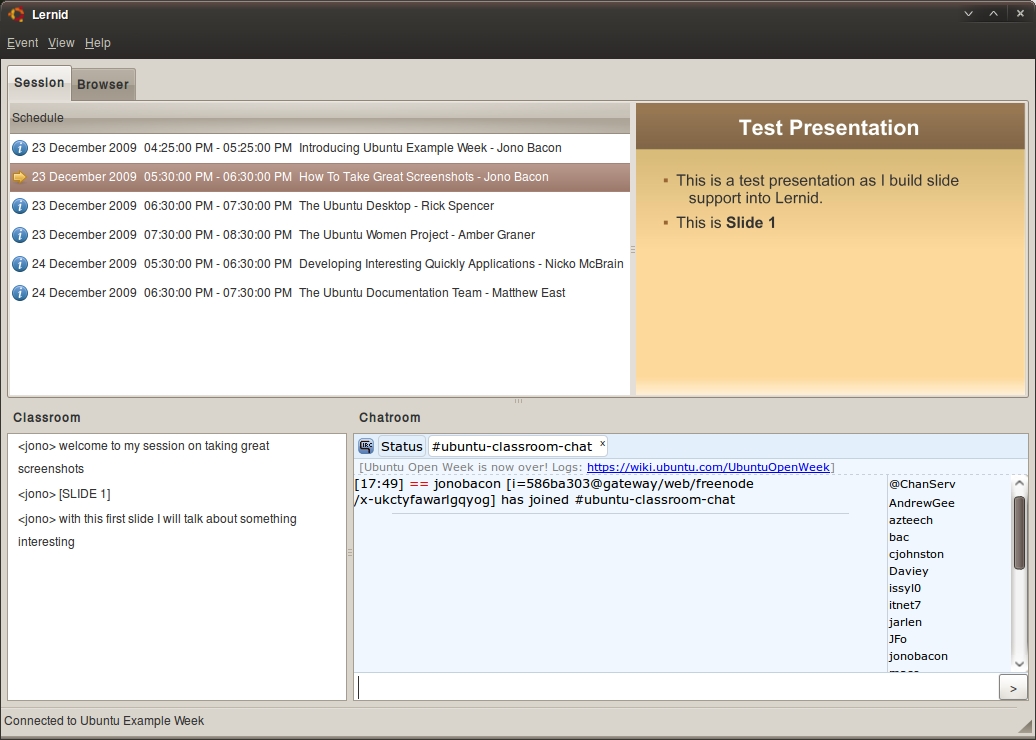
These are:
Schedule - this area shows all the sessions that are part of the event. Each of these session times are displayed in your local timezone to make it simple to know when the sessions start. Ten minutes before a session is about to begin Lernid will pop up a handy little notification bubble to remind you it is about to begin. The current session that is running is indicated with an arrow.
Slide - to the right of the Schedule is the slide view (if slides are being used in a session). Here the session leader can display slides in real time as the session progresses.
Classroom - this pane is where the main session is delivered. The session leader will type in content and it will appear in this pane.
Chatroom - this pane is where attendees in the session can talk about the session and ask questions.
When asking a question you should alway prefix it with the word QUESTION in uppercase. As an example:
QUESTION: Where do I find documentation on starting a LoCo team?
If the session leader wants to show viewers a web address, Lernid will automatically switch to it's built-in web browser and display the page:
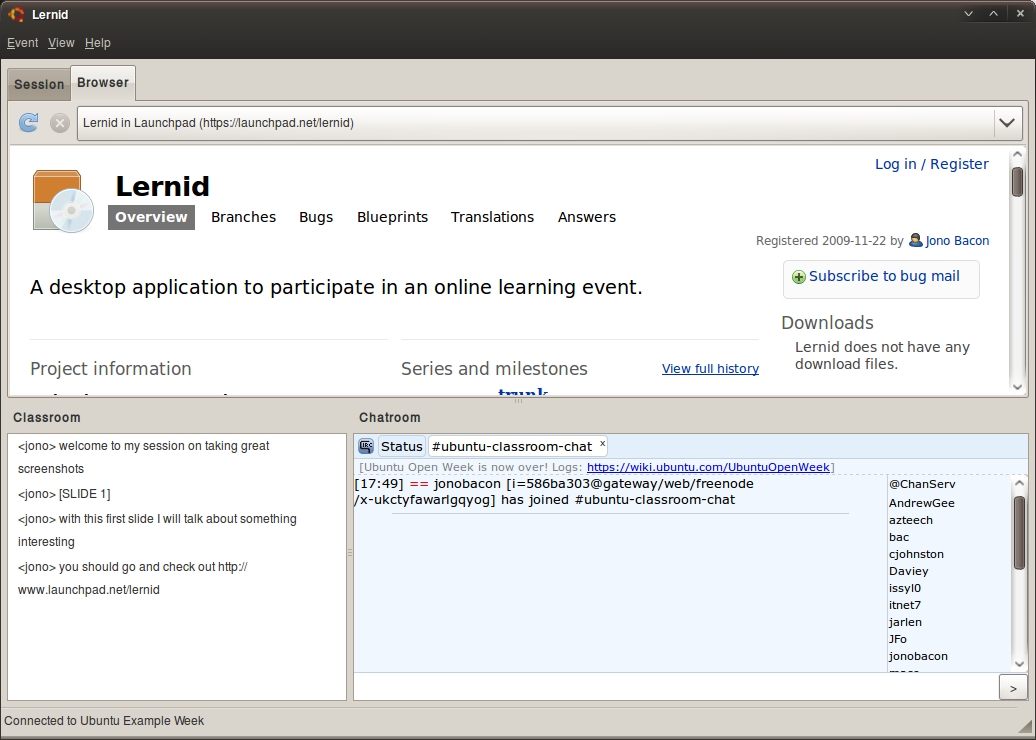
When the page loads you can interact with it inside Lernid. You can also click the small grey handle to resize the browser display to make it bigger or smaller.
The browser has three main features:
Address Combo - above the browser is a long box with the web address and website name inside. Click this box to see all websites that the session leader has shared. You can click on a different entry in this list to view that website again.
Refresh (far left icon) - click this button to refresh the current page. If this icon is greyed out you can't use it.
Stop (to the right of the Refresh icon) - click this button to stop a page loading. If this icon is greyed out you can't use it.
Lernid/GettingStarted (last edited 2009-12-24 10:49:36 by 88-107-163-3)





