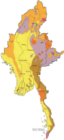WikiHowTo
|
Ubuntu-MM Wiki HowTo
So you have an idea and want to put some information up on the wiki but don't even know where to start? Then this page is for you. This page aims to be a guide for how to create and/or edit wiki pages on the MyanmarTeam in English ( you can explore Burmese Language @ Ubuntu Wiki Myanmar) so that all users are able to contribute and share no matter what level of knowledge of how to edit wiki the user has while maintaining some sense of order within the wiki.
If you have any questions/comments/queries relating to this how to please feel free to contact the team via IRC or on our Mailing List so that we can help you out.
What you need
Any user is able to edit any wiki page with the only exception being that you have to have a launchpad login. If you do not already have a launchpad account then you can go here to create a new account. You will need to log into the wiki using these credentials.
Creating the Wiki Page
The first thing you will need to do if you are looking to create a whole new page is to create it (if you're just wanting to edit an existing page proceed to the next step).
To create a new page you will need to:
Navigate to the blank page created to use uniform styling across the wiki.
- Log in to the wiki in the top right hand corner.
- You will then have additional options at the top of the screen.
- Click the "more actions" drop down menu.
- Click on the "copy page" option from the drop down menu.
- This will then open a new window with some other options.
- You will want to rename it to something that is related to the content you are going to put in your page. The format used by Ubuntu-MM is to name the page MyanmarTeam/Section/PageName (e.g. MyanmarTeam/Projects/WikiHowTo is the name of this page).
- You might want to put in a reason for the copy.
- Click on the "Copy Page" button.
- Wait for the wiki to update.
How to edit a wiki page
Now that you have created your very own fresh wiki page you will need to edit it to add your content to the page.
To do this you need to:
- Make sure you are logged into the wiki using your launchpad credentials.
- Click on the "edit" option at the top of the page.
- This will bring up an editing window that will prevent multiple users changing the same content at the same time. Take note of the time frame it has allocated you in the message and click the "preview" button to extend it.
- The blank page has already been set out in a format that makes it easy for you to add your content. All you need to do is replace the data on the blank page with your own information. The table of contents will automatically update so don't worry about that.
- Instead of saving the page each time you want to see how it looks make sure you utilise the "Preview" button at the top. This will show you how it will look so you can proof read the page before publishing it.
- Remove any unused or unwanted sections from the blank page.
- Make sure you save your data!
Advanced Editing
If you are comfortable with the basic wiki layout or simply want something a little different the best place to start looking is the http://moinmo.in/HelpOnMoinWikiSyntax (Moin Moin is the version of wiki that the Ubuntu-MM team uses in conjuction with http://wiki.ubuntu.com) for pointers on some more advanced options.
The most commonly used "extras" are:
- formatting text
- inserting links
- tables
Formatting Text
There are many different options to format your text to make it stand out. If you look at the Moin Moin help page you will see a whole list. It involved putting text inside parameters to apply different formats. For example two ' wrapped around texh will make the text italics like this - italics, three ' will make it bold like this bold and five ' will make it bold and italics like this bold italics.
Other options are listed on the Moin Moin help page but just remember how the final page looks, you don't want to overdo it.
Inserting Links
Another common thing to use in wiki pages is links to other webpages which is covered in the Moin Moin Hyperlinks section.
It refers to both Internal and External links. Internal links are links to other wiki pages that are in the same wiki tree that the page you are editing is in. External links refer to links that are outside the wiki you are editing.
Tables
Tables are prone to problems due to being strict on whitespace and formatting. For more details on tables see the Moin Moin Tables help section.
Links
MyanmarTeam/Projects/WikiHowTo (last edited 2011-10-19 08:05:44 by resolution)