Exporting
Introduction
This document explains how to export translations from Launchpad, either as single PO or MO file for offline translation, testing or sending back upstream, or as a tarball containing all translations of a given release.
Exporting a single translation
You can download single PO files to translate offline and later upload them to Launchpad, or send them to an upstream translation project.
To do this, after you've logged in to Launchpad you'll have to click on the Download translation link you'll see while you are at the translation page of the application you are interested in.

Once done that, you'll be presented with the download form, where you simply have to choose the default PO format from the drop-down list and click on the Request Download button
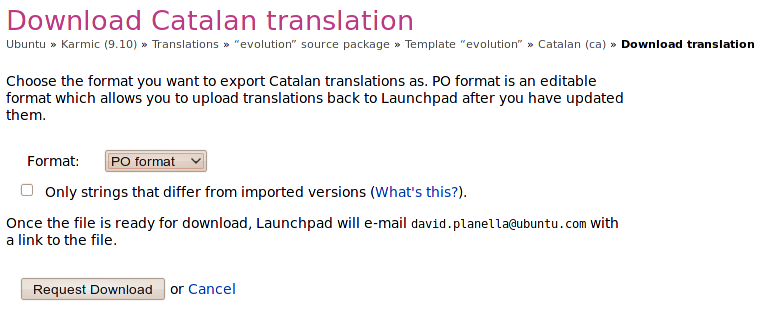
And then you're done! After some time you'll receive an e-mail on the address you've registered on Launchpad containing a direct link to the translation. These links expire after a week.
![]() You'll need a Launchpad account to download single translations.
You'll need a Launchpad account to download single translations.
Partial export
You can also download only those strings which have been changed in Launchpad, to later merge them to the upstream translations and only send the changes.
The procedure is the same as for single, complete translations, but on the last step, you'll have to tick the Only strings that differ from imported versions checkbox:

Here you'll find more information on how to use partial PO files.
MO file export
You can also download binary .mo files. These are the files applications load their translations from, and downloading them can be useful for testing your translation with the running application before the translations have been released in language packs.
The procedure is the same as for single, complete translations, but on the last step, you'll have to choose MO format in the drop-down list:

Once you've obtained the e-mail with the link to the download location, you can download the mo file, rename it if necessary (you might have to remove the LANG_LC_MESSAGES_ prefix from the file), and copy it to:
/usr/share/locale-langpack/$LANG/LC_MESSAGES/yourfile.mo
Where $LANG is the two or three letter code for your language.
![]() You might have to log out and log back in for the application to load the new translation
You might have to log out and log back in for the application to load the new translation
Getting all translations
You can also download all translations for a given distro at once. We make the source files available for anyone to download, without the need of a Launchpad account.
If you go to the main translations page of a given distro version, you'll see a See all language packs link.
If you click on the link, it will take you to a location where you can see all the tarballs containing PO files which are used as the source for language packs. Downloading those tarballs is an easy way of getting all translations of a given distro. Note that you should do this only if you really need them, as the tarballs contain translations for all languages and are several hundred MB in size.
There you'll see Full language pack and Delta language pack tarballs. The Full language packs contain an export of all translations, whereas the Delta ones only the ones which have changed since the last Full export.
So if you want to have the most recent translations, you'll have to download both the Full and Delta exports, and merge the Delta to the Full one. Here's how you can do it:
Download the latest Full language pack on the list - you can do this by clicking on the link or using a download manager such as wget
Download the latest Delta language pack on the list (generally the top one) - you can do this by clicking on the link or using a download manager such as wget
Extract and merge the translations - you an do this by right clicking on the downloaded files and uncomplressing them, or quicker by opening a terminal, changing the directory to where you've downloaded the tarballs, and executing the following command:
for tarball in ubuntu*translations*.tar.gz; do tar xzf "$tarball"; done
After extraction, you'll find all translations (PO files) for your language on the rosetta-$RELEASE/$LANG folder, where $RELEASE is the Ubuntu release you've downloaded translations for, and $LANG the two or three letter code for your language.
Translations/KnowledgeBase/Exporting (last edited 2010-02-20 11:46:39 by 28)