Ubuntu Translations Quickstart Guide > First Steps
First Steps
Before you can start translating, you'll need to set up Launchpad and tell it which language or languages you are interested in translating. This will take just a few minutes and it will only need to be done once.
Creating a Launchpad Account
The first thing you'll need is a Launchpad account. This will allow you to translate Ubuntu online using an intuitive web interface, and will also give you access to all of the free tools from the Launchpad software collaboration platform.
![]() To create a new account, simply go to the account sign-up page, click on the Create a new account link and follow the instructions.
To create a new account, simply go to the account sign-up page, click on the Create a new account link and follow the instructions.
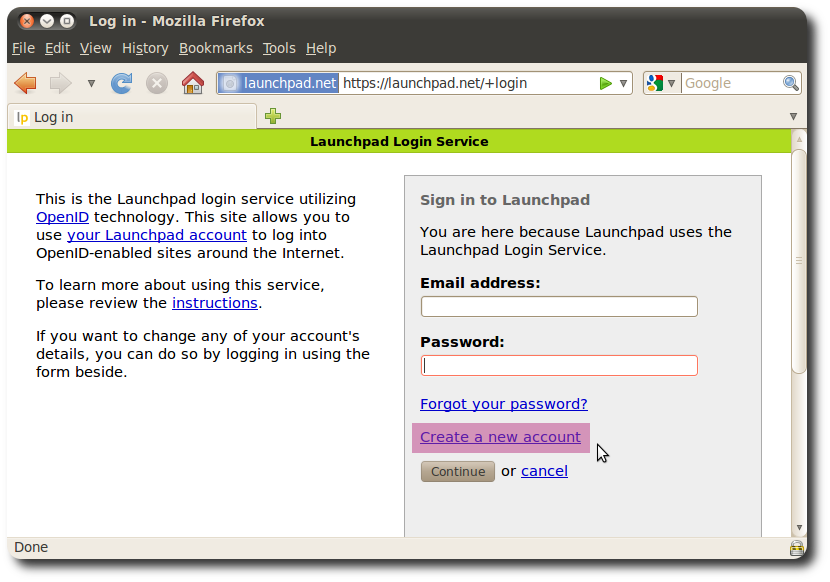
![]() For more information about how to personalize your account, check out the Launchpad help
For more information about how to personalize your account, check out the Launchpad help
Telling Launchpad About Your Preferred Languages
Once you've set up your account, you'll only need to log in and tell Launchpad which languages you're interested in translating into.
![]() To set your preferred languages in Launchpad, go to the Launchpad Translations page and click on the Change your preferred languages link. Once you've done that, you'll be ready to start translating.
To set your preferred languages in Launchpad, go to the Launchpad Translations page and click on the Change your preferred languages link. Once you've done that, you'll be ready to start translating.
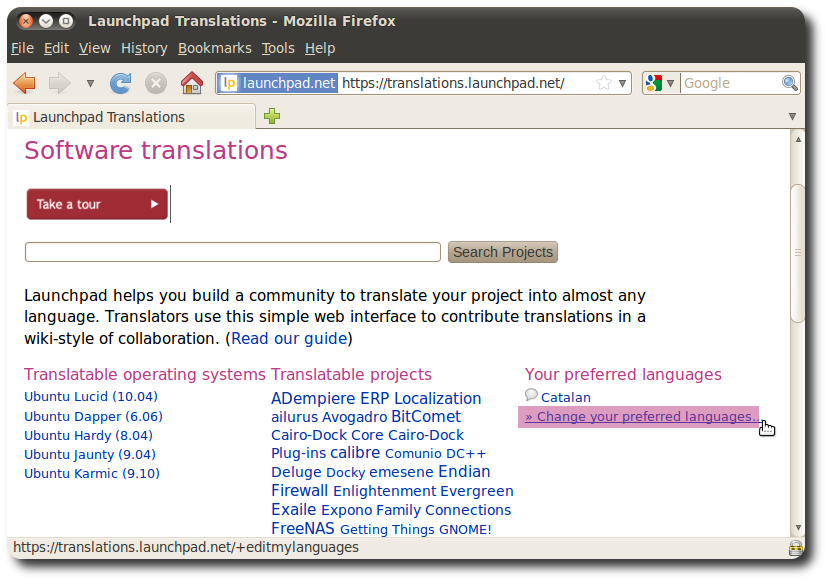
Next Step
Now that you know are all setup, you can start translating Ubuntu.