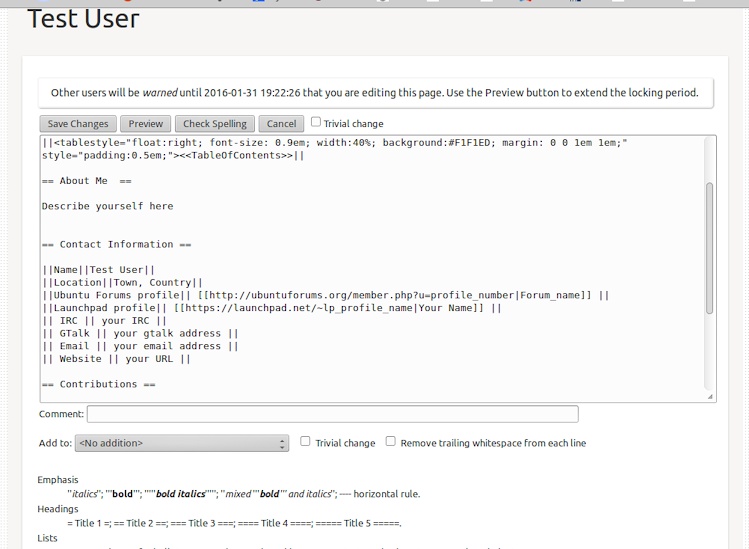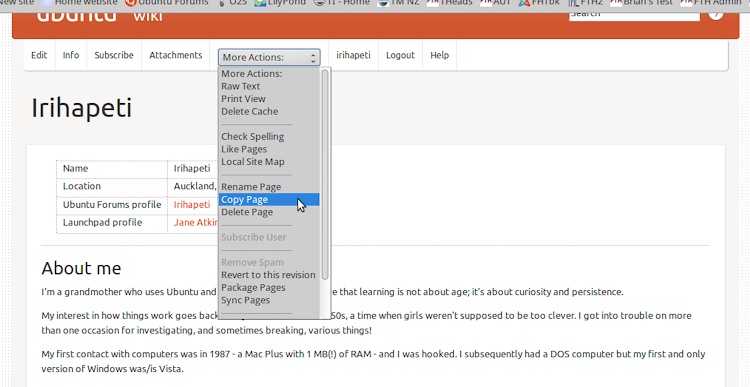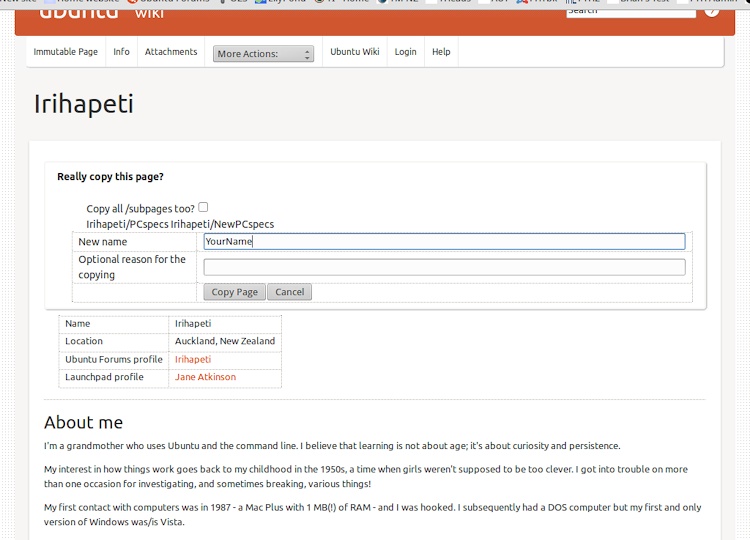Membership
Ubuntu Membership via Forums contributions
What is Ubuntu Membership?
Ubuntu Membership is a way of recognising people who have made an important contribution to Ubuntu.
It's also a requirement if you want to take on one of the leadership positions within the Ubuntu community.
There are various ways of achieving Ubuntu Membership, depending on where you are involved in the Ubuntu community. Other venues for obtaining Membership gives some examples.
Forums contributions
Ubuntu Membership via Forums Contributions is a way to recognise those whose main activity is on the forums. It's a "thank you" to you for the work you've done to help others.
Qualifications for membership
You need to:
- have been active on the forums for at least six months.
- As a guideline, you need about 1,000 posts in support areas. Spam reports are included in this number.
- be helpful and encouraging to others.
- be offering some form of technical support, which can be at a basic level. (You can't get membership if you spend nearly all your time posting in the chat areas.)
- have no recent infractions or any major infractions.
You do NOT need to be a developer or to have expert knowledge of a topic.
The main thing is to be encouraging to people who are struggling, and to make sure that any advice you give is correct and up to date and promotes best practices.
How to apply
Sign the Code of Conduct
The Membership application system uses GPG keys to identify you and to verify that you have signed the Code of Conduct
GPG is an encryption system which has two components. These are your own private key (which you need to protect carefully) and a public key which is available to anyone. When you generate a key, both parts are created. The public key is usually uploaded to a keyserver network, so that anyone who wants to use it can access it. If a message is encrypted with your public key, only you can decrypt it, using your private key. You could think of it as being like a locked mailbox - anyone can put things in, but only the keyholder can get them out.
You can also use your private key to sign emails and text files, which is a way of authenticating that they did indeed come from you.
Therefore, you need to create a GPG key (if you don't already have one), upload it to the Ubuntu keyserver and register it in your Launchpad account.
When you have done this, you need to download and clearsign (i.e. so that it's still readable) the Ubuntu Code of Conduct and upload the signed copy to your Launchpad account.
Here are three ways in which you can do this.
1. Code of Conduct Signing Assistant
The easiest way to do this is to install the code-of-conduct-signing-assistant and let it guide you through the process. It is in the universe repository of most versions of Ubuntu (though not 12.04, apparently) and its Launchpad page is at Code of Conduct Signing Assistant
Further details on using it, with screenshots, are available at Code of Conduct Signing Assistant tutorial.
Be aware that this program automatically uploads your public key to the Ubuntu keyserver early in the process. Once uploaded, keys can't be deleted - only revoked. Hold on to your private key so you can do this, even if you decide to abort the application.
Alternatively, generate a revocation certificate, which is a good idea in any case.
For more details on how to revoke keys, create revocation certificates, plus other fascinating GPG items, see gpg man pages (It's long, but fairly readable for a man page.)
2. GPG4USB
If for some reason you can't use the code-of-conduct-signing-assistant on your machine, you can download and use GPG4USB. This program allows you to generate a new key and to clearsign the Code of Conduct text - available at Ubuntu Codes of Conduct. The rest of the procedure is a matter of copying and pasting text into Ubuntu Keyserver and Launchpad.
Despite its name, GPG4USB won't run on a USB drive in Ubuntu. (For security reasons, Ubuntu doesn't allow programs to run from USB drives.) However, it can be run from an ordinary hard drive without difficulty.
Once you've generated your key, export it to the clipboard and then paste the text into the window at ubuntu keyserver.
Copy the key fingerprint from the Show Keydetails window and paste it into Launchpad. That allows Launchpad to find your key on the keyserver. It may take 10 minutes or longer for this to happen.
Launchpad then sends you an encrypted email so that you can confirm that the key is yours. You can copy the email into the GPG4USB text window and decrypt it.
When your key has been verified, you can upload the signed copy of the Code of Conduct.
3. Command line
If you're feeling really adventurous, you can use GPG from the command line to generate your key, upload it to the keyserver and clearsign the Code of Conduct text. GPG has a helpful, if rather lengthy, gpg man pages for your guidance.
Create a Wiki page
The Ubuntu Community Wiki is the required place for posting information relating to your application. It is part of the Ubuntu ecosystem and keeps all the Membership information under the same roof, so to speak. In contrast to a personal blog or social media page, it is much less likely to disappear or be inaccessible to others.
Your wiki page needs to contain some basic information about yourself, i.e. who you are and what you've done on the forums that's relevant to gaining Membership. It doesn't need to be elaborate.
To create/edit a wiki page, you must first be given edit permissions. This requires you to join the ubuntu-wiki-editors group in your Launchpad account. You'll need to be approved, which normally doesn't take very long, but isn't instantaneous.
Log into the ubuntu wiki using your SSO login. Create a new wiki account during login if you need to.
You can create a new page by going to https://wiki.ubuntu.com/yourname . If it already exists, you'll need to choose a different name for your page.
You can then create a blank page if you wish to start from scratch, or you can click on the MembershipTemplate to create a page with some headings already included.
Then go ahead and fill in the sections. Remember to remove the comments before the "Table of Contents" line.
You don't need to use all the sections. We need: your name, a link to your forums profile, and a link to your Launchpad profile. All the other links and addresses are optional.
Add a brief "About me" section and a brief "Contribution" section, and you're done.
Testimonials are nice, but not necessary. You're likely to get messages of support in your Member Applications thread, which serve the same purpose.
For help with the Moin Moin markup, or with editing generally, see the links provided: HelpOnEditing and HelpOnMoinWikiSyntax
If you'd prefer to work from a copy of someone else's page, go to the page and then choose "copy" from the More Actions: drop-down list.
Give it a new name, and leave the "Copy all /subpages too?" box unchecked.
- If you do this, please make sure that you edit everything and don't leave any stray info relating to the other person.
Once you're happy with your page, you can go ahead and post your Membership application on the forums.
Here are some examples for you to look at if you need some ideas.
https://wiki.ubuntu.com/ajgreeny
https://wiki.ubuntu.com/deadflowr
https://wiki.ubuntu.com/Irihapeti
https://wiki.ubuntu.com/QIII
https://wiki.ubuntu.com/CharlesA
Post in Membership Applications in the forums
Here's a sample post:
I apply for Ubuntu Membership.
My wiki page is at (put link here).
My Launchpad profile is at https://launchpad.net/(~yourlauchpadname)
If you wish to go into more detail, feel free to do so, but it's optional. If you want to see how others have done it, have a look at the posts in Membership Applications sub-forum
Give it an obvious title, such as Ubuntu Membership application: YourForumName
Having problems with your application?
If something isn't working as it should, please send a PM to one of the forums staff, who will be happy to help.
Notification of result
When your application has been considered, you'll be told by PM whether or not you have been successful. In recent times, this has happened within a few days.
In some cases, you may be asked to reapply in a few months. This may be because your activity level isn't quite as high as the admins would like and you need a little more time to get your post count up.
Membership retention
Ubuntu Membership is for life.
You need to renew every two years, but that's a simple administrative procedure on Launchpad. You'll receive an email seven days before your Membership is due for renewal, containing a link to the relevant area in your Launchpad profile. No reapplication and approval is necessary.
Otherwise, all you need to do is to continue to follow the Code of Conduct.
There are no posting quotas to maintain. If life circumstances require you to step back from your usual level of helping, you can still continue to be a Member.
Of course, if you do wish to resign, you are free to do so.
Benefits of membership
In addition to being acknowledged as someone who has given help to the forum community, you also gain a number of tangible items.
See Ubuntu Membership Perks for details.
Forums/Membership (last edited 2016-07-25 09:17:25 by popey)